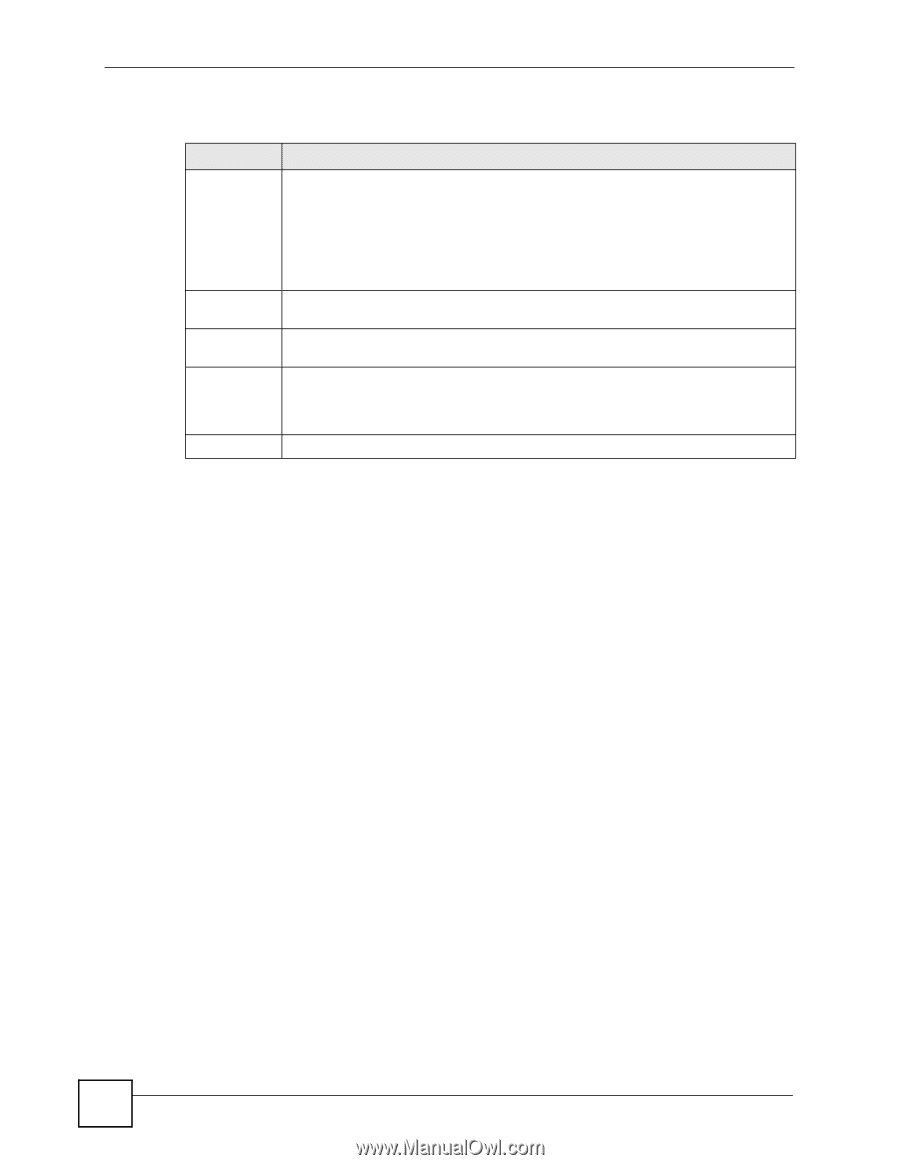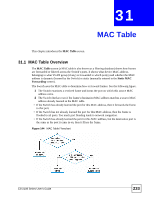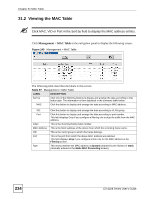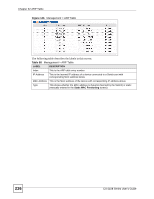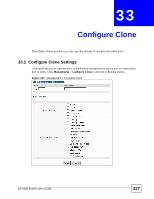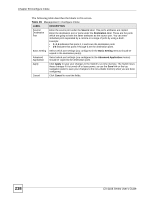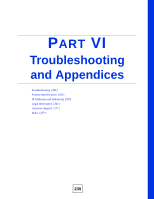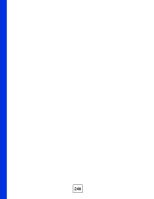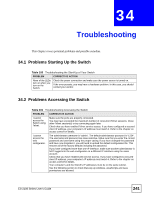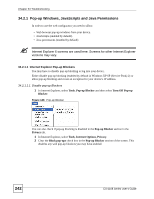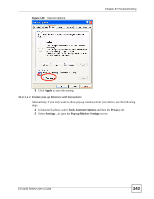ZyXEL ES-2108PWR User Guide - Page 238
Con Clone, ES-2108 Series User's Guide, Management > Con Clone
 |
View all ZyXEL ES-2108PWR manuals
Add to My Manuals
Save this manual to your list of manuals |
Page 238 highlights
Chapter 33 Configure Clone The following table describes the labels in this screen. Table 99 Management > Configure Clone LABEL DESCRIPTION Source/ Destination Port Enter the source port under the Source label. This port's attributes are copied. Enter the destination port or ports under the Destination label. These are the ports which are going to have the same attributes as the source port. You can enter individual ports separated by a comma or a range of ports by using a dash. Example: • 2, 4, 6 indicates that ports 2, 4 and 6 are the destination ports. • 2-6 indicates that ports 2 through 6 are the destination ports. Basic Setting Select which port settings (you configured in the Basic Setting menus) should be copied to the destination port(s). Advanced Application Select which port settings (you configured in the Advanced Application menus) should be copied to the destination ports. Apply Click Apply to save your changes to the Switch's run-time memory. The Switch loses these changes if it is turned off or loses power, so use the Save link on the top navigation panel to save your changes to the non-volatile memory when you are done configuring. Cancel Click Cancel to reset the fields. 238 ES-2108 Series User's Guide