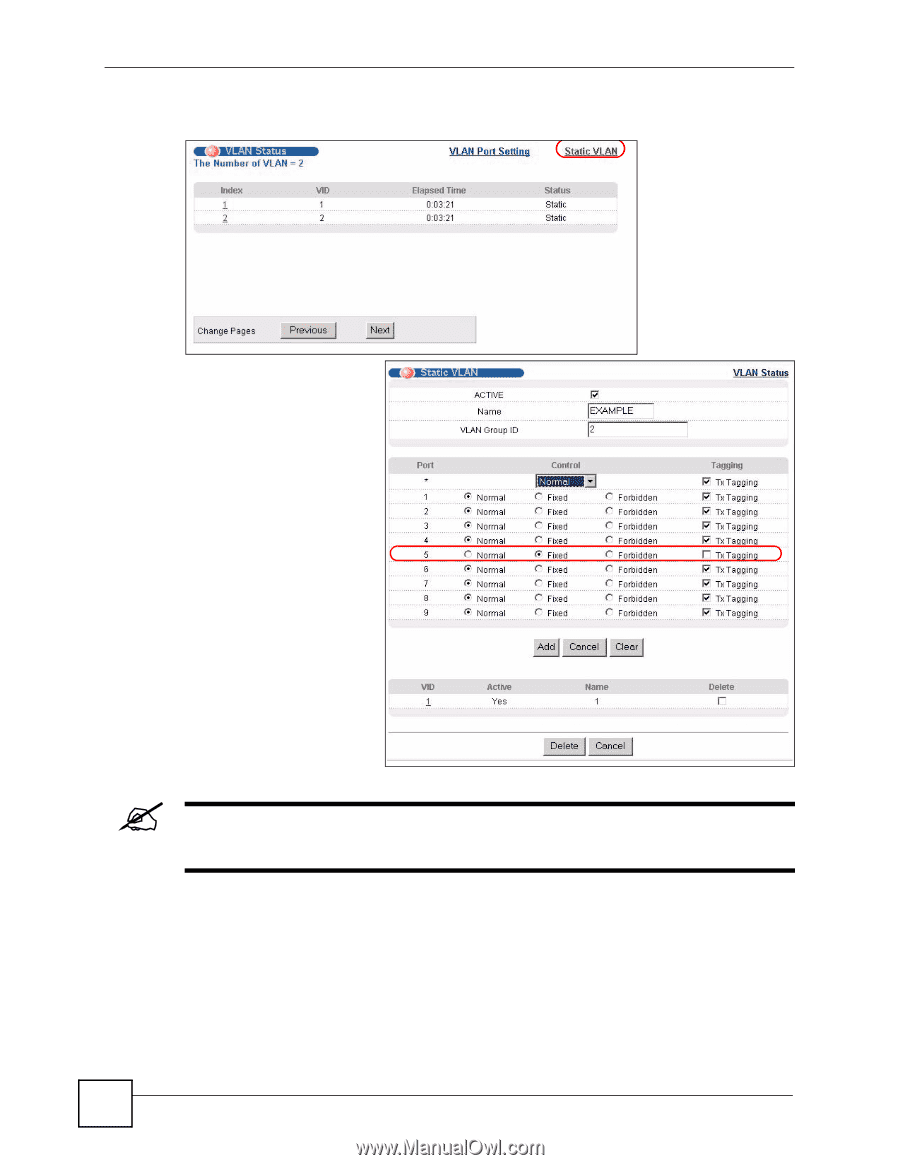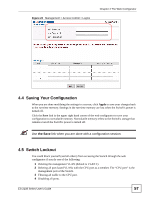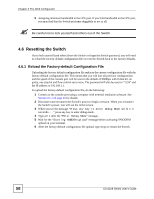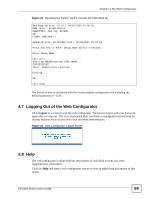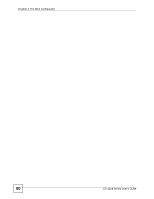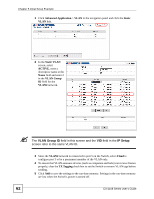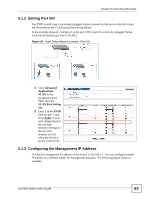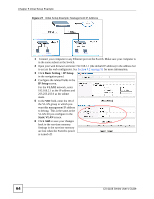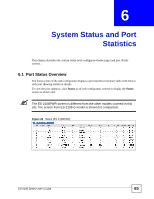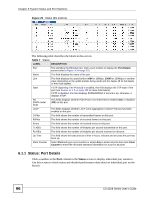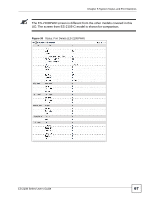ZyXEL ES-2108PWR User Guide - Page 62
VLAN Group ID, IP Setup
 |
View all ZyXEL ES-2108PWR manuals
Add to My Manuals
Save this manual to your list of manuals |
Page 62 highlights
Chapter 5 Initial Setup Example 1 Click Advanced Application > VLAN in the navigation panel and click the Static VLAN link. 2 In the Static VLAN screen, select ACTIVE, enter a descriptive name in the Name field and enter 2 in the VLAN Group ID field for the VLAN2 network. " The VLAN Group ID field in this screen and the VID field in the IP Setup screen refer to the same VLAN ID. 3 Since the VLAN2 network is connected to port 5 on the Switch, select Fixed to configure port 5 to be a permanent member of the VLAN only. 4 To ensure that VLAN-unaware devices (such as computers and hubs) can receive frames properly, clear the TX Tagging check box to set the Switch to remove VLAN tags before sending. 5 Click Add to save the settings to the run-time memory. Settings in the run-time memory are lost when the Switch's power is turned off. 62 ES-2108 Series User's Guide