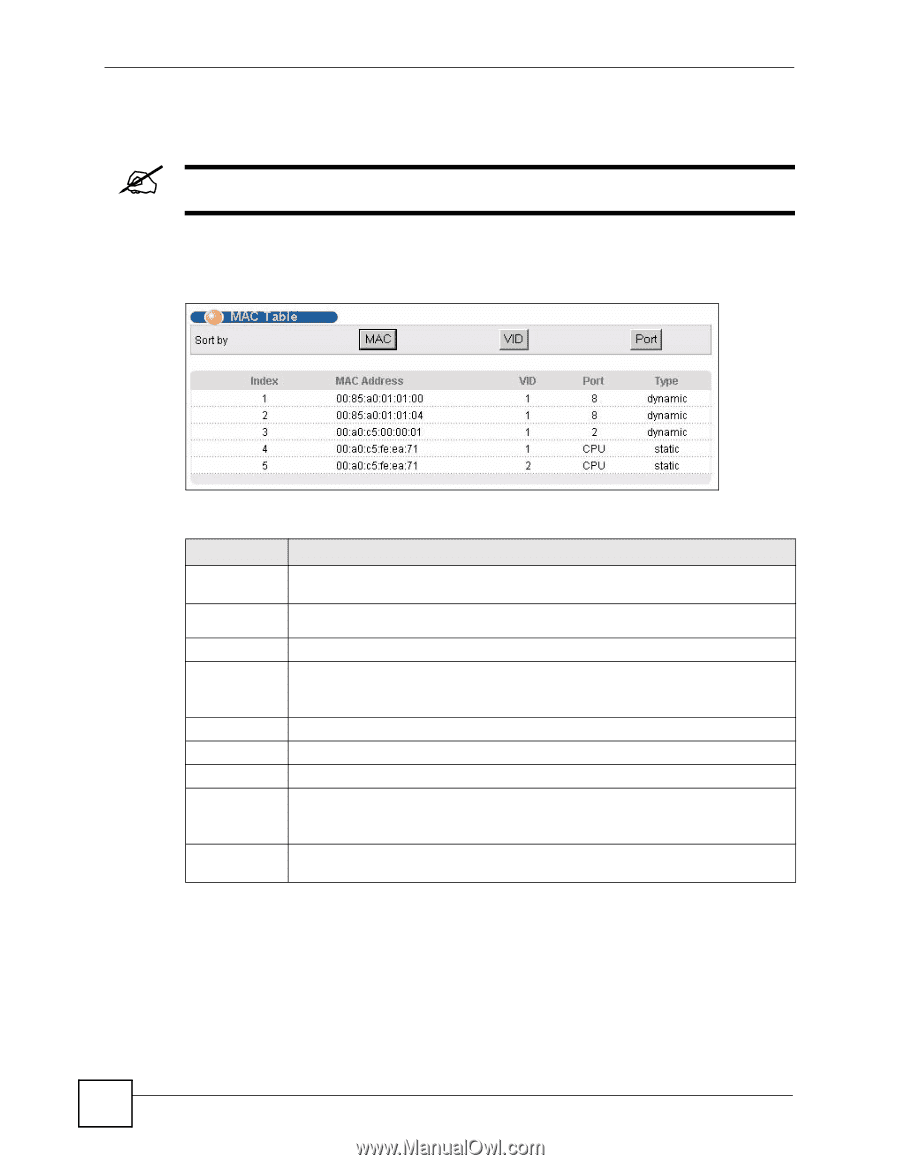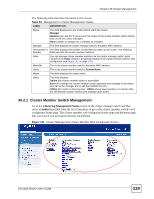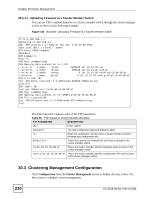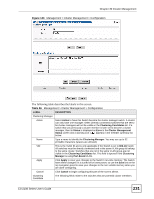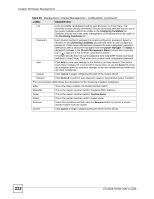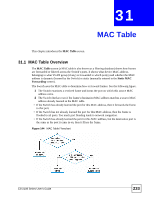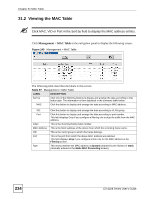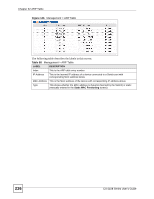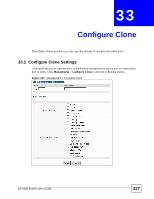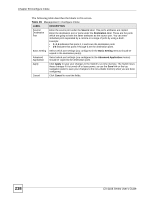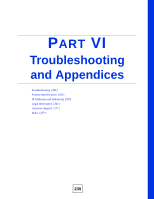ZyXEL ES-2108PWR User Guide - Page 234
Viewing the MAC Table
 |
View all ZyXEL ES-2108PWR manuals
Add to My Manuals
Save this manual to your list of manuals |
Page 234 highlights
Chapter 31 MAC Table 31.2 Viewing the MAC Table " Click MAC, VID or Port in the Sort by field to display the MAC address entries. Click Management > MAC Table in the navigation panel to display the following screen. Figure 145 Management > MAC Table The following table describes the labels in this screen. Table 97 Management > MAC Table LABEL DESCRIPTION Sort by Click one of the following buttons to display and arrange the data according to that button type. The information is then displayed in the summary table below. MAC Click this button to display and arrange the data according to MAC address. VID Port Index MAC Address VID Port Type Click this button to display and arrange the data according to VLAN group. Click this button to display and arrange the data according to port number. This field displays Drop if you configure a filtering rule to drop the traffic from the MAC address. This is the incoming frame index number. This is the MAC address of the device from which this incoming frame came. This is the VLAN group to which this frame belongs. This is the port from which the above MAC address was learned. This field displays drop if you configure a filter rule for the MAC address in the Filtering screen. This shows whether the MAC address is dynamic (learned by the Switch) or static (manually entered in the Static MAC Forwarding screen). 234 ES-2108 Series User's Guide