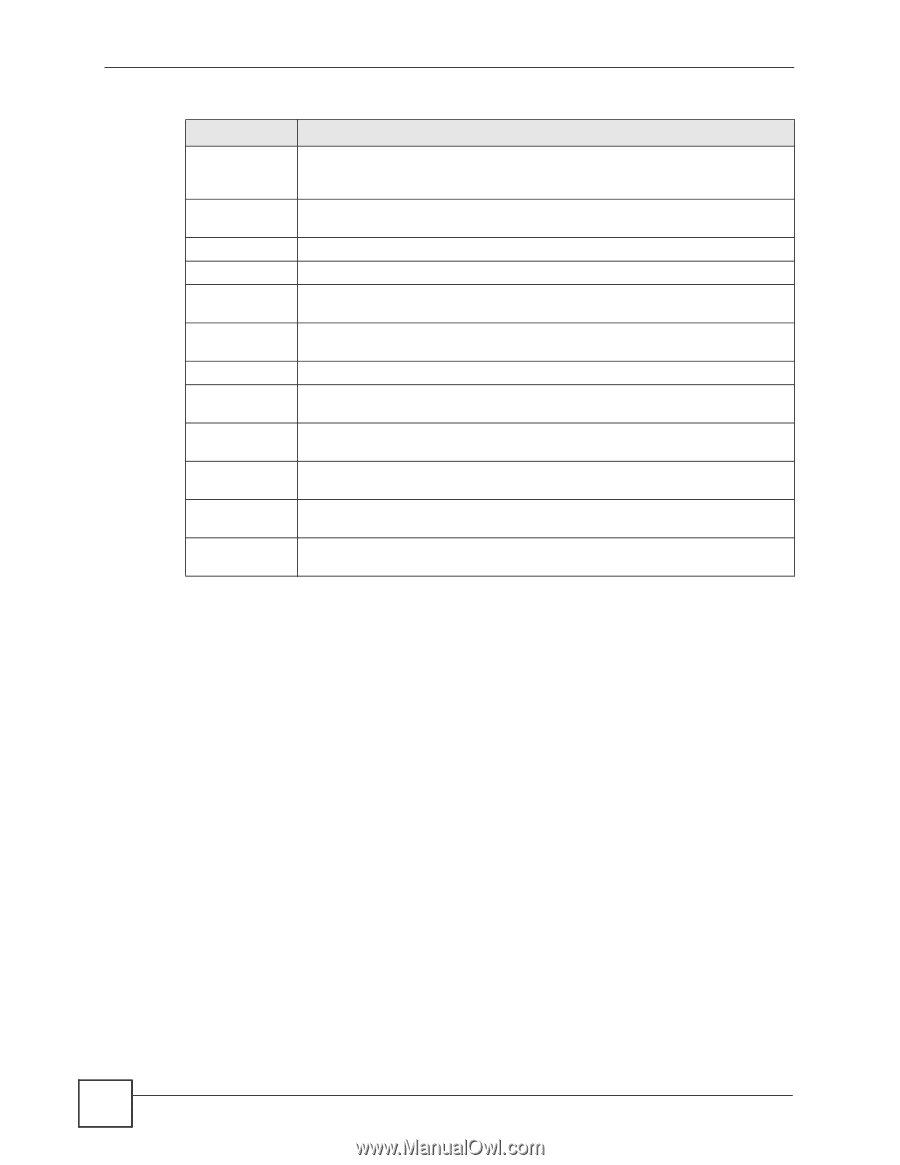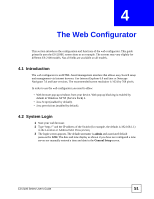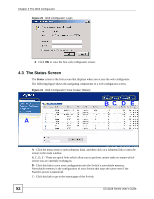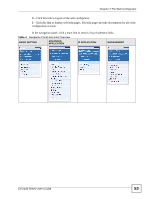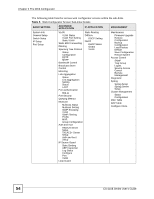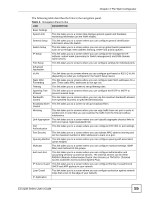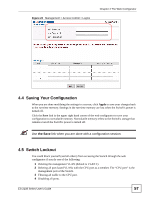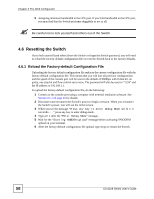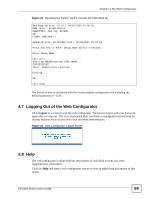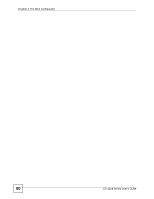ZyXEL ES-2108PWR User Guide - Page 56
Change Your Password - es 2108 manual
 |
View all ZyXEL ES-2108PWR manuals
Add to My Manuals
Save this manual to your list of manuals |
Page 56 highlights
Chapter 4 The Web Configurator Table 6 Navigation Panel Links (continued) LINK DESCRIPTION Static Route This link takes you to screens where you can configure static routes. A static route defines how the Switch should forward traffic by configuring the TCP/IP parameters manually. DiffServ This link takes you to screens where you can enable DiffServ and set DSCP-toIEEE802.1p mappings. DHCP This link takes you to a screen where you can configure the DHCP settings. Management Maintenance This link takes you to screens where you can perform firmware and configuration file maintenance as well as reboot the system. Access Control This link takes you to screens where you can change the system login password and configure SNMP and remote management. Diagnostic This link takes you to screens where you can view system logs and test port(s). Syslog This link takes you to screens where you can setup system logs and a system log server. Cluster Management This link takes you to a screen where you can configure clustering management and view its status. MAC Table This link takes you to a screen where you can view the MAC addresses (and types) of devices attached to what ports and VLAN IDs. ARP Table This link takes you to a screen where you can view the MAC addresses - IP address resolution table. Configure Clone This link takes you to a screen where you can clone port attributes of a port and transfer them to other port(s). 4.3.1 Change Your Password After you log in for the first time, it is recommended you change the default administrator password. Click Management > Access Control > Logins to display the next screen. 56 ES-2108 Series User's Guide