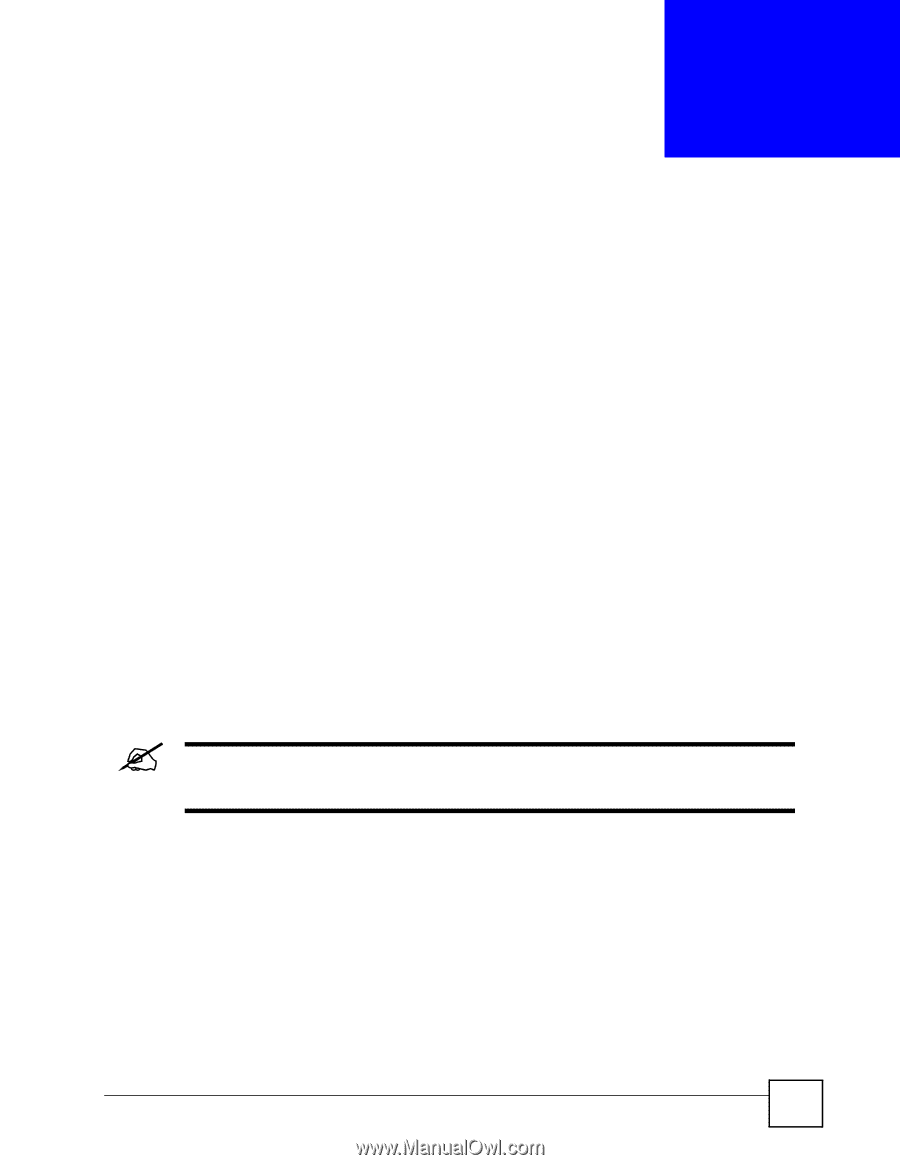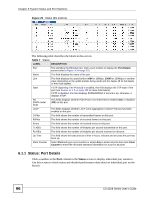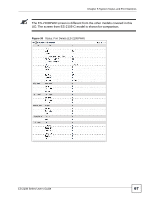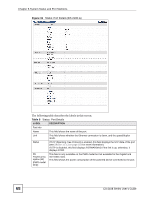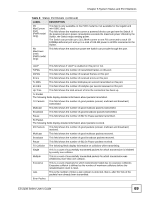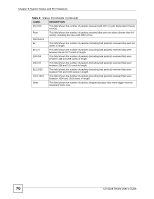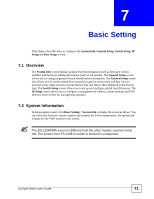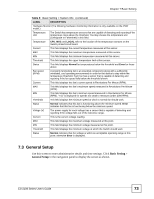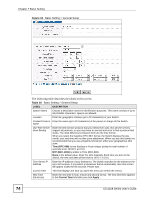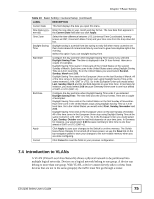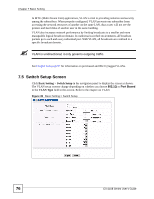ZyXEL ES-2108PWR User Guide - Page 71
Basic Setting - manual
 |
View all ZyXEL ES-2108PWR manuals
Add to My Manuals
Save this manual to your list of manuals |
Page 71 highlights
CHAPTER 7 Basic Setting This chapter describes how to configure the System Info, General Setup, Switch Setup, IP Setup and Port Setup screens. 7.1 Overview The System Info screen displays general Switch information (such as firmware version number) and hardware polling information (such as fan speeds). The General Setup screen allows you to configure general Switch identification information. The General Setup screen also allows you to set the system time manually or get the current time and date from an external server when you turn on your Switch. The real time is then displayed in the Switch logs. The Switch Setup screen allows you to set up and configure global Switch features. The IP Setup screen allows you to configure a management IP address, subnet mask(s) and DNS (domain name server) for management purposes. 7.2 System Information In the navigation panel, click Basic Setting > System Info to display the screen as shown. You can check the firmware version number and monitor the Switch temperature, fan speeds and voltage (on the PWR model) in this screen. " The ES-2108PWR screen is different from the other models covered in this UG. The screen from ES-2108-G model is shown for comparison. ES-2108 Series User's Guide 71