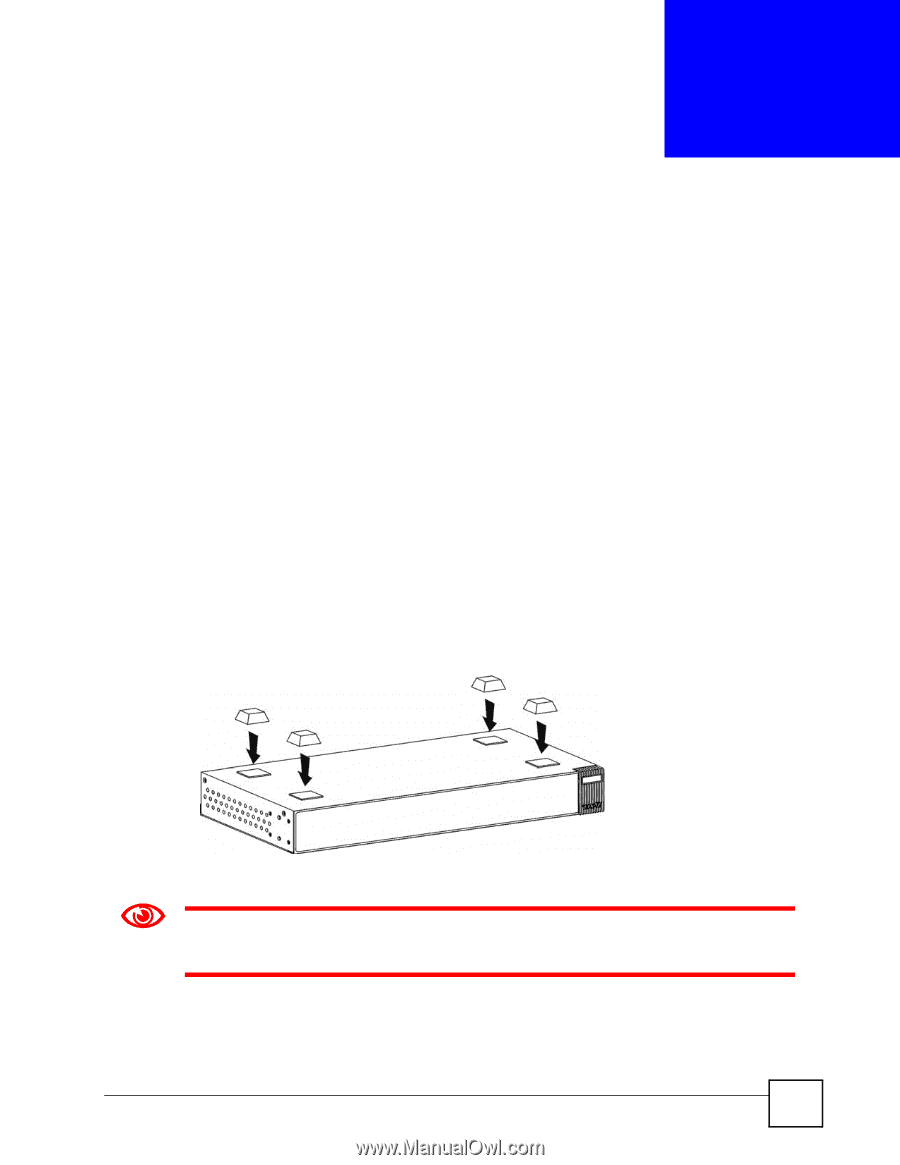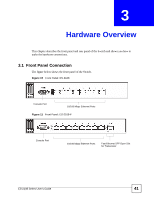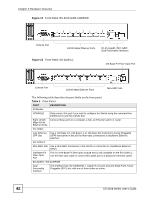ZyXEL ES-2108PWR User Guide - Page 37
Hardware Installation and, Connection
 |
View all ZyXEL ES-2108PWR manuals
Add to My Manuals
Save this manual to your list of manuals |
Page 37 highlights
CHAPTER 2 Hardware Installation and Connection This chapter shows you how to install and connect the Switch. 2.1 Freestanding Installation 1 Make sure the Switch is clean and dry. 2 Set the Switch on a smooth, level surface strong enough to support the weight of the Switch and the connected cables. Make sure there is a power outlet nearby. 3 Make sure there is enough clearance around the Switch to allow air circulation and the attachment of cables and the power cord. 4 Remove the adhesive backing from the rubber feet. 5 Attach the rubber feet to each corner on the bottom of the Switch. These rubber feet help protect the Switch from shock or vibration and ensure space between devices when stacking. Figure 6 Attaching Rubber Feet 1 Do NOT block the ventilation holes. Leave space between devices when stacking. For proper ventilation, allow at least 4 inches (10 cm) of clearance at the front and 3.4 inches (8 cm) at the back of the Switch. This is especially important for enclosed rack installations. ES-2108 Series User's Guide 37