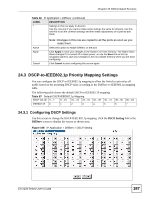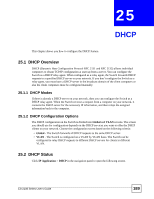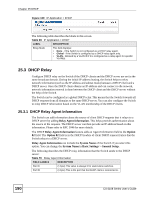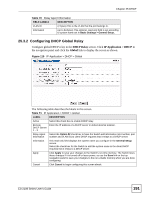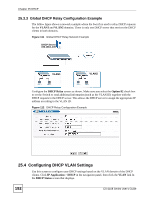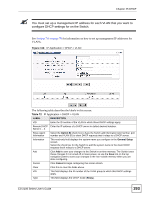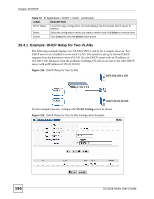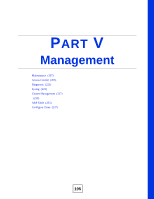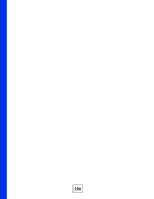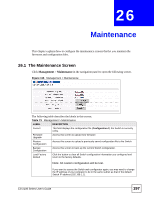ZyXEL ES-2108PWR User Guide - Page 192
Configuring DHCP VLAN Settings
 |
View all ZyXEL ES-2108PWR manuals
Add to My Manuals
Save this manual to your list of manuals |
Page 192 highlights
Chapter 25 DHCP 25.3.3 Global DHCP Relay Configuration Example The follow figure shows a network example where the Switch is used to relay DHCP requests for the VLAN1 and VLAN2 domains. There is only one DHCP server that services the DHCP clients in both domains. Figure 111 Global DHCP Relay Network Example DHCP Server: 192.168.1.100 VLAN1 VLAN2 Configure the DHCP Relay screen as shown. Make sure you select the Option 82 check box to set the Switch to send additional information (such as the VLAN ID) together with the DHCP requests to the DHCP server. This allows the DHCP server to assign the appropriate IP address according to the VLAN ID. Figure 112 DHCP Relay Configuration Example 25.4 Configuring DHCP VLAN Settings Use this screen to configure your DHCP settings based on the VLAN domain of the DHCP clients. Click IP Application > DHCP in the navigation panel, then click the VLAN link In the DHCP Status screen that displays. 192 ES-2108 Series User's Guide