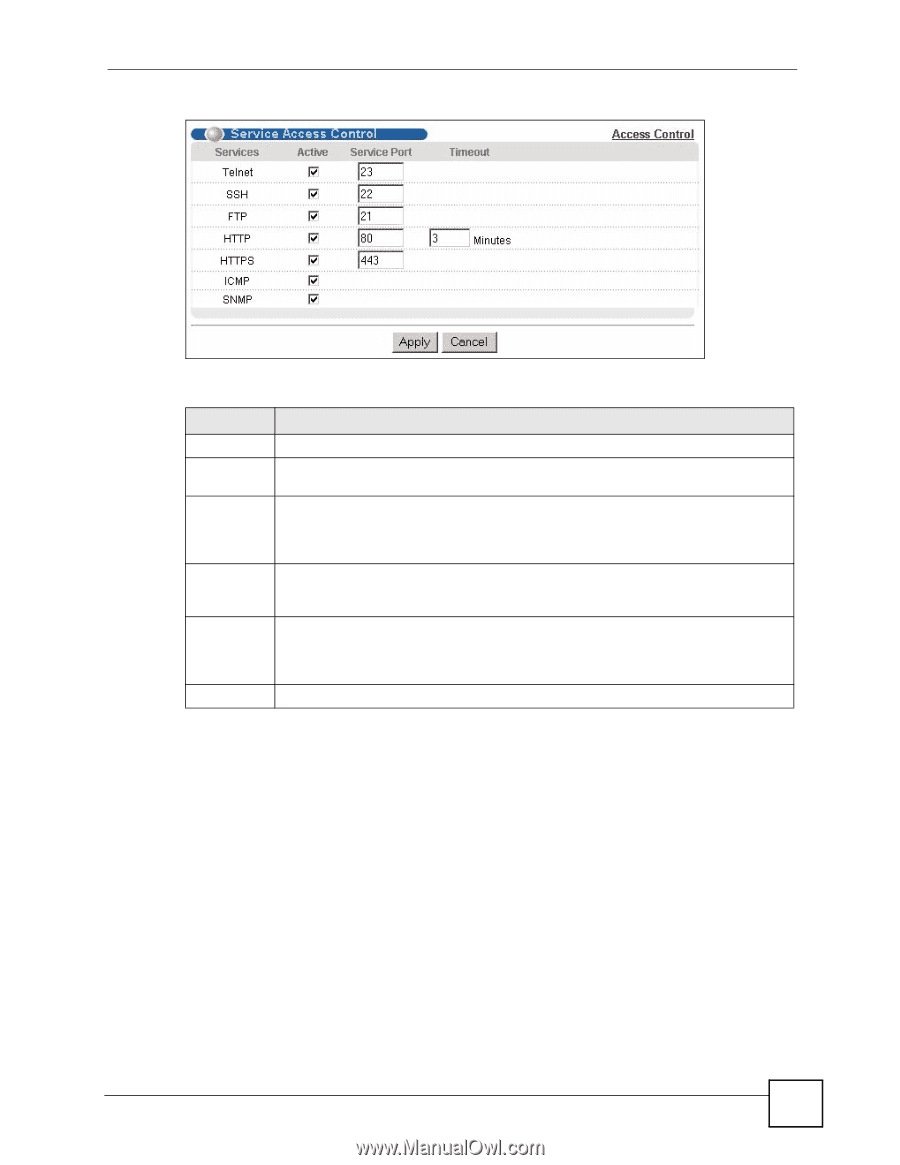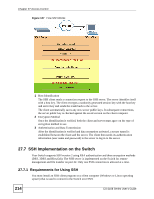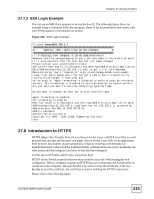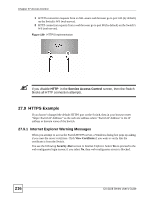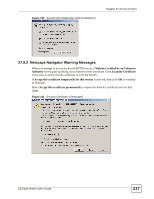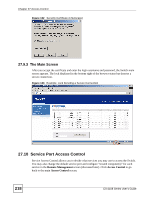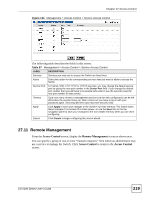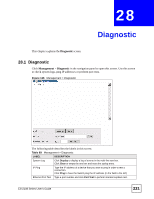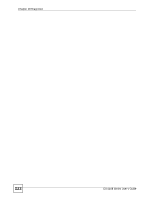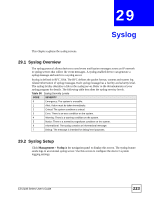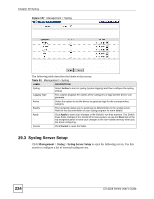ZyXEL ES-2108PWR User Guide - Page 219
Remote Management
 |
View all ZyXEL ES-2108PWR manuals
Add to My Manuals
Save this manual to your list of manuals |
Page 219 highlights
Chapter 27 Access Control Figure 134 Management > Access Control > Service Access Control The following table describes the fields in this screen. Table 87 Management > Access Control > Service Access Control LABEL DESCRIPTION Services Services you may use to access the Switch are listed here. Active Select this option for the corresponding services that you want to allow to access the Switch. Service Port For Telnet, SSH, FTP, HTTP or HTTPS services, you may change the default service port by typing the new port number in the Server Port field. If you change the default port number then you will have to let people (who wish to use the service) know the new port number for that service. Timeout Type how many minutes a management session (via the web configurator) can be left idle before the session times out. After it times out you have to log in with your password again. Very long idle time-outs may have security risks. Apply Click Apply to save your changes to the Switch's run-time memory. The Switch loses these changes if it is turned off or loses power, so use the Save link on the top navigation panel to save your changes to the non-volatile memory when you are done configuring. Cancel Click Cancel to begin configuring this screen afresh. 27.11 Remote Management From the Access Control screen, display the Remote Management screen as shown next. You can specify a group of one or more "trusted computers" from which an administrator may use a service to manage the Switch. Click Access Control to return to the Access Control screen. ES-2108 Series User's Guide 219