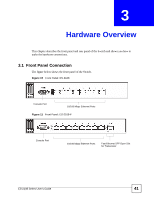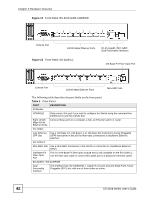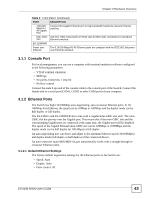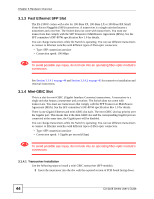ZyXEL ES-2108PWR User Guide - Page 39
Wall-mounting Installation
 |
View all ZyXEL ES-2108PWR manuals
Add to My Manuals
Save this manual to your list of manuals |
Page 39 highlights
Chapter 2 Hardware Installation and Connection 2.2.3 Mounting the Switch on a Rack 1 Position a mounting bracket (that is already attached to the Switch) on one side of the rack, lining up the two screw holes on the bracket with the screw holes on the side of the rack. Figure 8 Mounting the Switch on a Rack 2 Using a #2 Phillips screwdriver, install the M5 flat head screws through the mounting bracket holes into the rack. 3 Repeat steps 1 and 2 to attach the second mounting bracket on the other side of the rack. 2.3 Wall-mounting Installation Do the following to hang your Switch on a wall. " See Appendix A on page 249 for the size of screws (not included) to use and how far apart to place them. 1 Locate a high position on wall that is free of obstructions. Use a sturdy wall. 1 Do NOT block the ventilation holes. Make sure that no objects obstruct the airflow of the fans. ES-2108 Series User's Guide 39