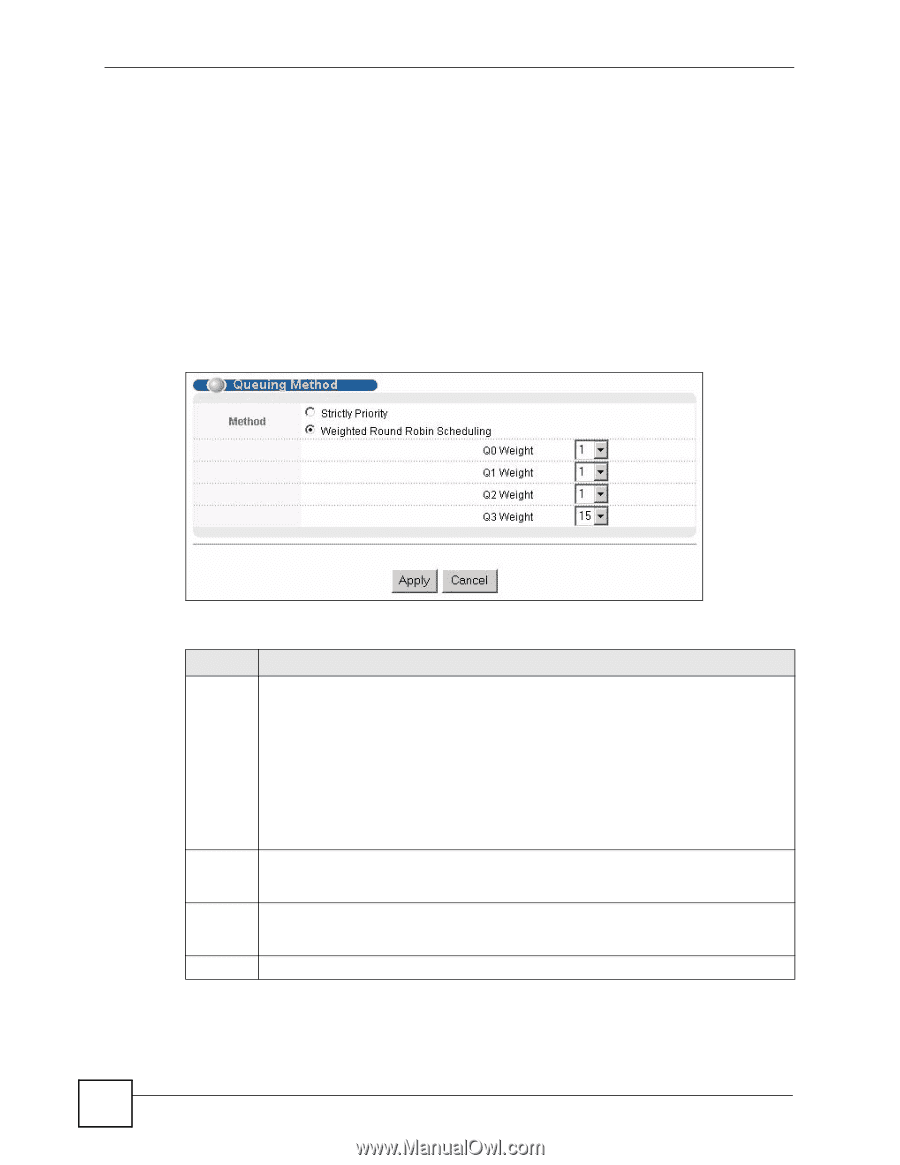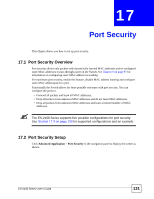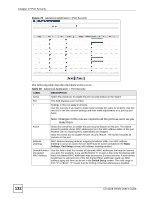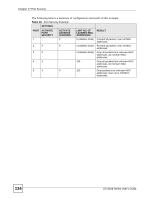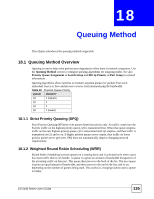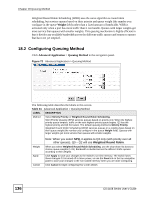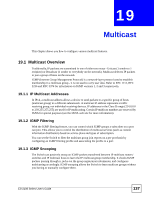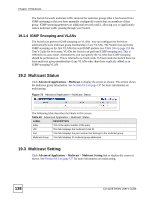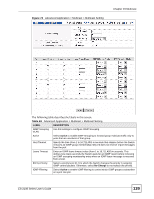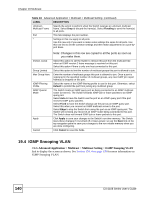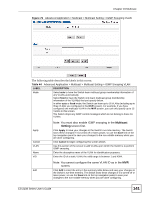ZyXEL ES-2108PWR User Guide - Page 136
Configuring Queuing Method
 |
View all ZyXEL ES-2108PWR manuals
Add to My Manuals
Save this manual to your list of manuals |
Page 136 highlights
Chapter 18 Queuing Method Weighted Round Robin Scheduling (WRR) uses the same algorithm as round robin scheduling, but services queues based on their priority and queue weight (the number you configure in the queue Weight field) rather than a fixed amount of bandwidth. WRR is activated only when a port has more traffic than it can handle. Queues with larger weights get more service than queues with smaller weights. This queuing mechanism is highly efficient in that it divides any available bandwidth across the different traffic queues and returns to queues that have not yet emptied. 18.2 Configuring Queuing Method Click Advanced Application > Queuing Method in the navigation panel. Figure 72 Advanced Application > Queuing Method The following table describes the labels in this screen. Table 41 Advanced Application > Queuing Method LABEL DESCRIPTION Method Select Strictly Priority or Weighted Round Robin Scheduling. Strict Priority Queuing (SPQ) services queues based on priority only. When the highest priority queue empties, traffic on the next highest-priority queue begins. Q3 has the highest priority and Q0 the lowest. The default queuing method is Strictly Priority. Weighted Round Robin Scheduling (WRR) services queues on a rotating basis based on their queue weight (the number you configure in the queue Weight field). Queues with larger weights get more service than queues with smaller weights. Weight Apply Cancel Note: When you select SPQ, it applies to Q3 only (with priority over all other queues). Q0 ~ Q2 will use Weighted Round Robin. When you select Weighted Round Robin Scheduling, use the drop-down list boxes to choose queue weights (1-15). Bandwidth is divided across the different traffic queues according to their weights. Click Apply to save your changes to the Switch's run-time memory. The Switch loses these changes if it is turned off or loses power, so use the Save link on the top navigation panel to save your changes to the non-volatile memory when you are done configuring. Click Cancel to begin configuring this screen afresh. 136 ES-2108 Series User's Guide