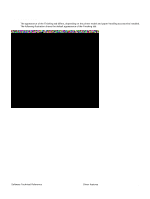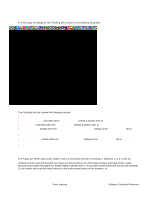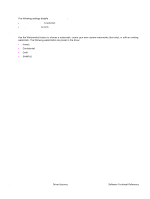HP 4300n HP LaserJet 4200 and 4300 printers - Software Technical Reference Man - Page 101
Print Borders, Order, Booklet Layout, Order previews
 |
UPC - 808736314381
View all HP 4300n manuals
Add to My Manuals
Save this manual to your list of manuals |
Page 101 highlights
When the Print Page Borders check box is selected, a line is set around each page image to help visually define the borders of each logical page. Print Page Borders When you select the Print Page Borders check box, a line is set around each page image on a printed sheet to help visually define the borders of each logical page. Page Order There are four options for page order: • Right, then Down • Down, then Right • Left, then Down • Down, then Left The preview document image changes to reflect alterations in these settings, as shown by the examples in the following illustration. Figure 40: Page Order previews • 2 pages per sheet • 4 pages per sheet • 6 pages per sheet • 9 pages per sheet, with Print Page Borders selected • 9 pages per sheet, with Down, then Right page order selected • 16 pages per sheet Booklet Layout The Booklet Layout drop-down menu, visible when the Duplex Unit (for 2-Sided Printing): setting on the Device Settings tab is Installed, offers three choices, two of which are based on the current paper size. The choices are: • Off • Left Edge Binding • Right Edge Binding where [paper size] depends on the paper size set on the Paper tab. The following table shows the appropriate entries in the Booklet Printing drop-down menu for each selected paper size. The Print Document On setting determines the physical media size used in the print job. Software Technical Reference Driver features 99