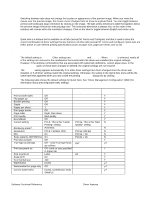HP 4300n HP LaserJet 4200 and 4300 printers - Software Technical Reference Man - Page 51
Quick Sets, Defaults
 |
UPC - 808736314381
View all HP 4300n manuals
Add to My Manuals
Save this manual to your list of manuals |
Page 51 highlights
Switching between tabs does not change the location or appearance of the preview image. When you move the mouse over the preview image, the mouse cursor changes from an arrow to a gloved hand. You can toggle between portrait and landscape page orientation by clicking on the image. The light-yellow dimensions label that appears below the preview image reflects the selected page size. The horizontal dimension is always first, so the order of the numbers will reverse when the orientation changes. Click on the label to toggle between English and metric units. Quick Sets Quick sets is a feature that is available on all tabs (except NT Forms and Configure) and that is used to store the current combination of driver settings that are found on all other tabs (except NT Forms and Configure). Quick sets are either preset or user-defined printing specifications (such as paper size, pages per sheet, and so on). Defaults The default setting is Defaults. Other settings are User's Manual and Untitled. When Defaults is selected, nearly all of the settings are restored to the combination that existed after the driver was installed (the original settings). However, if the attribute combinations that are associated with watermark definitions, custom paper sizes, or the User's Manual quick set have been changed or deleted, the original settings are not restored. The Defaults setting appears automatically if no other driver settings have been changed since the driver was installed, or if all driver settings match the original settings. Otherwise, the setting in the Quick Sets menu will be the same label that appeared when you last closed the printing Properties dialog box by clicking OK. The following table shows the default settings for Quick Sets. See "Driver Management Configuration" (DMC) for information about preconfigurable DMC settings. Table 6: Quick Set default values for the HP LaserJet 4200 and 4300 series printers Driver feature US English Quick Sets Other language default DMC Preconfigurable default values setting (if different) Print on both sides Off Y Flip pages up Off Y Booklet printing Off Y Staple Off Y Pages per sheet 1 Y Print page border Off Y Page order Right, then down Y Print quality Best quality Y EconoMode Off Y Current setting PCL6: This is the "Faster PCL5e: This is the "Best N Printing" setting Quality" setting Rendering mode 1 Automatic N Resolution PCL6: FastRes 1200 PCL5e: 600 dpi N REt On PCL5e = On N Scale patterns (WYSIWYG) On PCL5e = On N Print text as black Off Y TrueType as bitmaps Off -- send TrueType fonts On2 Y3 as outlines Print document on Off - print on size specified Y in Paper tab Size to print on Letter A4 Y Scale to fit On Y % of normal size 100 Y Watermarks (none) Y4 Watermarks first page only Off Y4 Current watermarks (none), Confidential, Draft, Y4 SAMPLE Software Technical Reference Driver features 49