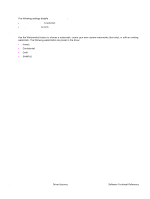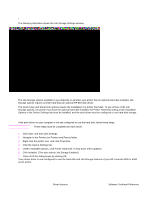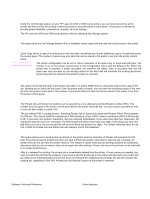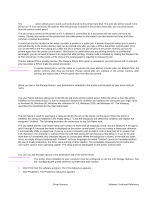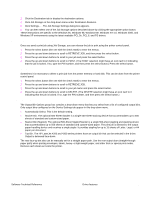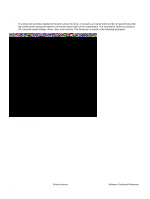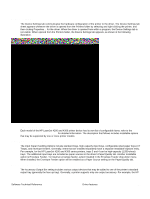HP 4300n HP LaserJet 4200 and 4300 printers - Software Technical Reference Man - Page 108
Configuring the printer driver for a printer hard disk, Under Installable Options
 |
UPC - 808736314381
View all HP 4300n manuals
Add to My Manuals
Save this manual to your list of manuals |
Page 108 highlights
• Stored Job The following illustration shows the Job Storage Settings window. Figure 45: Job Storage Settings window The Job Storage options available to you depends on whether your printer has an optional hard disk installed. Job Storage options require a printer hard disk (an optional HP EIO disk drive). The Quick Copy and Stored Job options require the installation of a printer hard disk. To use all four of the Job Storage options, the printer must have the optional hard disk installed, the Printer Hard Disk setting under Installable Options in the Device Settings tab must be Installed, and the print driver must be configured to use hard-disk storage. Configuring the printer driver for a printer hard disk If the print driver on your computer is not yet configured to use the hard disk, follow these steps: Note These steps must be completed for each driver. 1 Click Start, and then click Settings. 2 Navigate to the Printers (or Printers and Faxes) folder. 3 Right-click the printer icon, and click Properties. 4 Click the Device Settings tab. 5 Under Installable Options, click Printer Hard Disk. A drop-down menu appears. 6 Click Installed. (This also selects Job Storage Enabled). 7 Close all of the dialog boxes by clicking OK. Your printer driver is now configured to use the hard-disk and Job Storage features of your HP LaserJet 4200 or 4300 series printer. 106 Driver features Software Technical Reference