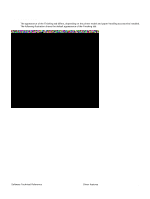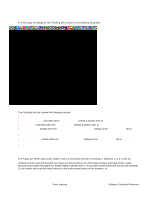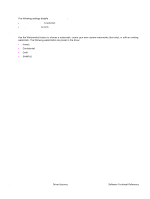HP 4300n HP LaserJet 4200 and 4300 printers - Software Technical Reference Man - Page 102
Rotate by 180 degrees, Stapling Options, Stapling a document, Effects tab features
 |
UPC - 808736314381
View all HP 4300n manuals
Add to My Manuals
Save this manual to your list of manuals |
Page 102 highlights
Rotate by 180 degrees This feature causes the driver to rotate all page images 180 degrees. The purpose of this feature is to provide more control over the binding edge and for controlling the image on special media. For example, a printer may have difficultyfusing toner near the trailing edge of an envelope. To correct this problem, rotate the media 180 degrees in the paper tray and select the Rotate by 180 degrees check box. Stapling Options The Stapling Options group box is visible when the Accessory Output Bin: setting on the Device Settings tab is HP 500Sheet Stacker/Stapler. Use the Paper Size option in the Advanced window of the Layout tab to select the media size. Stapling a document 1 Click File, click Print, and then click Properties. 2 Click the Finishing tab. 3 Select the One Staple Angled in the Stapling Options drop-down menu. Stapling options may be disabled by any of the following conflicts: • The staple unit does not support the paper size. • The stapling unit does not handle certain media types. For example, Transparency, Cardstock, or Labels. Effects tab features The Effects tab is used to create unique paper effects such as scaling and watermarks. 100 Driver features Software Technical Reference