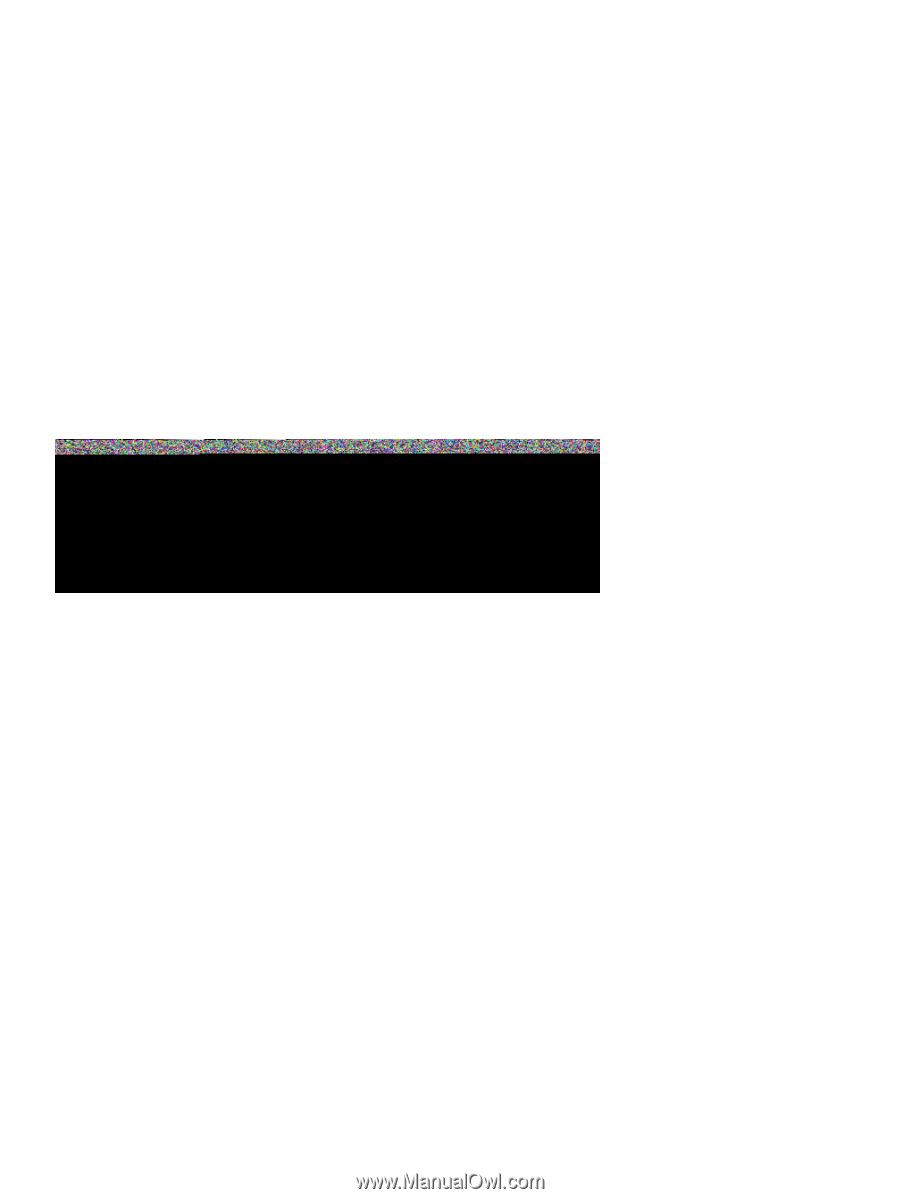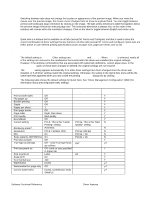HP 4300n HP LaserJet 4200 and 4300 printers - Software Technical Reference Man - Page 56
s per Sheet, Print Borders
 |
UPC - 808736314381
View all HP 4300n manuals
Add to My Manuals
Save this manual to your list of manuals |
Page 56 highlights
Pages per Sheet The Pages per Sheet drop-down menu provides six settings: 1 (default), 2, 4, 6, 9, and 16. If you type another value into the box (for example, 3), the control will round the value entered to the nearest valid value (in this example, 4). Related controls indented beneath the Pages per Sheet edit box are Print Page Borders and Page Order, which become active when Pages Per Sheet is greater than 1. Print Page Borders sets a line around each page image on a printed sheet to help visually define the borders of each logical page. The Page Order drop-down menu contains four selections: • Right, then Down • Down, then Right • Left, then Down • Down, then Left The preview document image changes to reflect alterations in these settings, as shown by the examples in the following illustration. Figure 15: Selecting booklet printing type Page-order preview images 1 2 pages per sheet 2 4 pages per sheet 3 6 pages per sheet 4 9 pages per sheet, with Print Page Borders selected 5 9 pages per sheet, with Down, then Right page-order selected 6 16 pages per sheet 54 Driver features Software Technical Reference