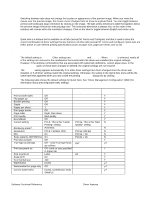HP 4300n HP LaserJet 4200 and 4300 printers - Software Technical Reference Man - Page 48
Bubble Help, Cancel, A property with Bubble Help icons, Condition, Effect, Message
 |
UPC - 808736314381
View all HP 4300n manuals
Add to My Manuals
Save this manual to your list of manuals |
Page 48 highlights
Whenever a constraint message appears with the OK or Cancel button, the interpretation of the button is as follows: • Clicking OK accepts the change that was just made, and the driver then resets the conflicting control to a setting that is compatible with the new value. • Clicking Cancel rejects the change that was just made, returning the control to its previous value. Bubble Help Bubble Help features a graphical icon resembling a cartoon speech bubble with a small i in it, representing the international symbol for information. The following illustration shows Bubble Help icons on a driver tab. Figure 11: A property page with Bubble Help icons The bubble typically appears next to a disabled control, although it can also accompany an enabled control if there is an important note concerning its use. Moving the pointer over the bubble changes the arrow to a gloved hand, which indicates that the area underneath the pointer is selectable. When the bubble is selected by using either the mouse or the keyboard, a message box appears that contains a brief explanation about why the control is disabled and what can be done to enable it. If the control is not disabled, the message is a tip or a precaution to be aware of when using that particular feature. The following table lists Bubble Help messages and the conditions that cause them to appear. Table 5: Bubble help messages Condition Finishing tab: Pages per Sheet is greater than 1 Effect Finishing tab: Booklet Printing is not available if Print on Both Sides check box is selected. Message To use this feature, set Pages per Sheet to 1. 46 Driver features Software Technical Reference