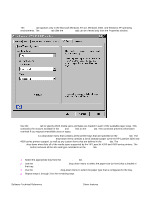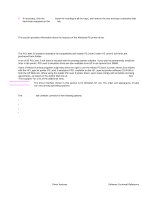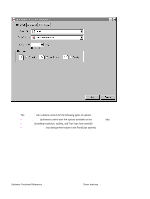HP 4300n HP LaserJet 4200 and 4300 printers - Software Technical Reference Man - Page 90
PIN, Private Job, Stored Job, Require PIN to Print, Print
 |
UPC - 808736314381
View all HP 4300n manuals
Add to My Manuals
Save this manual to your list of manuals |
Page 90 highlights
PIN You can assign a four-digit PIN to a print job when you are using the Private Job or Stored Job feature. This number must be typed at the printer control panel before the job can be printed. The box labeled PIN is usually inactive. Selecting Private Job or Stored Job along with Require PIN to Print activates the PIN box. The Stored Job/PIN coupling has a PIN restriction of four ASCII numeric characters (ASCII 0-30 through 0-39). If you type non-numeric characters, they are removed immediately. If you type more than four characters, the characters after the fourth are truncated. The field temporarily accepts fewer than four digits in the string, but when the edit field loses focus, the zeroes pad the left end of the PIN until it contains exactly four digits. The default initialized value for the PIN is 0000 for Private Job and Stored Job with Require PIN to Print selected. Private Job Use this option to send a print job directly to the printer memory. Selecting Private Job activates the PIN field. The print job can be printed only after you type a PIN at the printer control panel. After the job is printed, the printer removes the job from the printer memory. This feature is useful when you are printing sensitive or confidential documents that you do not want to leave in an output bin after printing. Private Job stores the print job on the hard disk. After it is released for printing, the private job is immediately deleted from the printer. If more copies are needed, you will have to reprint the job from the software program. If you send a second private job to the printer that has the same user name and job name as an existing private job (and if you have not released the original job for printing), the second job will overwrite the older job, regardless of the PIN. Private jobs are deleted if power to the printer is interrupted. Stored Job Use Stored Job to send a print job directly to the printer hard disk. The print job is stored in the printer as if it is an electronic file cabinet. After the print job is stored in the printer's hard disk, you can print the job at the printer control panel. Nothing will be printed until the job is requested at the printer control panel. The job remains stored on the printer until it is deleted or overwritten by a document with the same user and job names. Stored jobs remain on the printer hard disk when power is interrupted. Use this feature for forms and other common or shared documents. A stored job can be handled in two ways: as either a private or a public job. If you create a private stored job, a print job is sent directly to the printer memory and can be printed only after you type a PIN at the printer control panel. (You can set the PIN in the Print dialog box.) After the job is printed, the job remains in the printer memory and can be printed again from the printer control panel. This feature is useful when you are printing sensitive or confidential documents that you do not want to leave in an output bin after printing. Private mode is initiated by selecting the Require PIN to Print check box. In this mode, you have to type a PIN at the control panel to release the job. The box labeled PIN is usually inactive. The Require PIN to Print option is activated if you click Stored Job. If the Require PIN to Print option is selected, you must type a PIN to make the stored job private. Note A private stored job is not the same as a private job (see above). Private jobs are deleted from the printer memory after they are printed. Private stored jobs are retained in the printer memory after printing, but require a PIN to be used each time the private stored jobs are printed. 88 Driver features Software Technical Reference