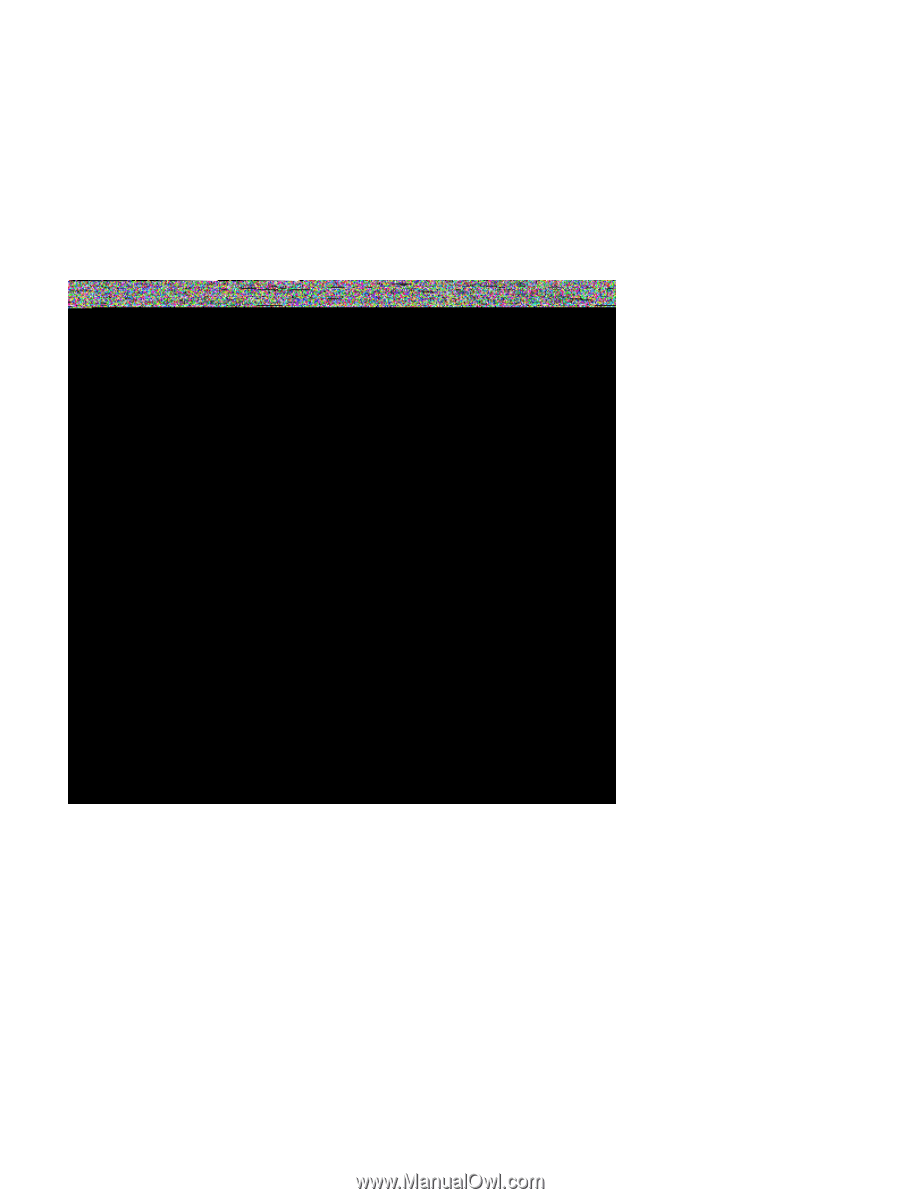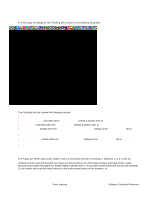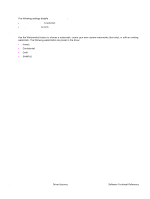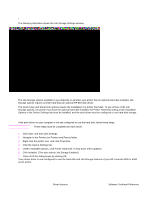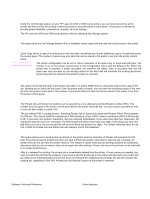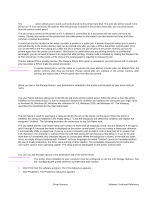HP 4300n HP LaserJet 4200 and 4300 printers - Software Technical Reference Man - Page 105
Current Watermarks, First Only, First s per Sheet, Watermark Details
 |
UPC - 808736314381
View all HP 4300n manuals
Add to My Manuals
Save this manual to your list of manuals |
Page 105 highlights
The drop-down menu shows alphabetically sorted watermarks that are currently available on the system, plus the string "(none)", which indicates that no watermark is selected. This is the default setting. Any watermark selected from this list appears in the preview image. When First Page Only is selected, the watermark is printed only on the first page of the document. The First Page Only check box is disabled when the current watermark selection is "(none)". Watermarks are applied to logical pages. For example, when Pages per Sheet is set to "4" and First Page Only is turned off, four watermarks appear on the physical page (one on each logical page). Click Edit, and the Watermark Details dialog box appears. Figure 43: Watermark Details The dialog box shows a preview image and provides options for creating a new watermark and controlling the message angle and font attributes. Click OK to accept all changes made in the Watermark Details dialog box. However, clicking Cancel does not cancel all changes. If you make changes to a watermark, and then select a different watermark or click New, all changes made to the previous watermark are saved, and only the current, unsaved changes can be canceled. Current Watermarks The Current Watermarks group box contains a list of available watermarks, both predefined watermarks made available in the driver and any new watermarks you have created. To create a new watermark, click New. The new watermark appears in the Current Watermarks list and in the Watermark Message edit box as "Untitled" until you Software Technical Reference Driver features 103