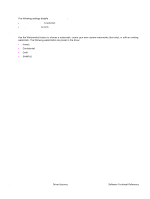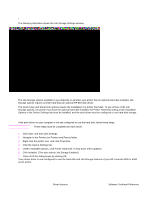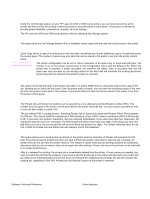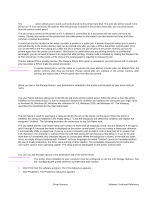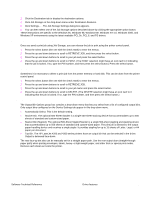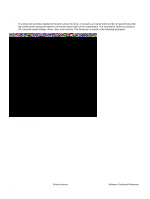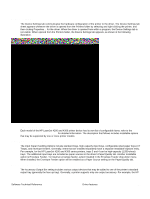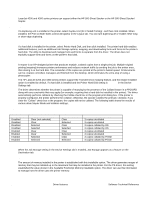HP 4300n HP LaserJet 4200 and 4300 printers - Software Technical Reference Man - Page 109
Job storage modes, Off, Quick Copy, Proof and Hold, Using a PIN for Private Job and Stored Job
 |
UPC - 808736314381
View all HP 4300n manuals
Add to My Manuals
Save this manual to your list of manuals |
Page 109 highlights
Job storage modes Using the Job Storage feature on your HP LaserJet 4200 or 4300 series printer, you can store documents at the printer and then control the printing of these documents using the printer control panel. This feature is intended to provide greater flexibility, convenience, security, and cost savings. The HP LaserJet 4200 and 4300 series printers offer the following Job Storage options. Off This option turns the Job Storage feature off (it is disabled), which means the print job will not be stored in the printer. Quick Copy Note Quick Copy stores a copy of a printed job on the hard disk, and allows you to print additional copies of a print job using the control panel. The number of quick-copy print jobs that can be stored in the printer is set from the printer control panel. The printer configuration can be set to hold a maximum of 50 quick-copy or proof-and-hold jobs. The number is set on the printer control panel in the Configuration menu, and the default is 32. When this preset limit is reached, a newer document will overwrite the oldest. Also, a document that has the same user and job name as one already stored on the hard disk will overwrite the existing document. Quick-copy jobs are deleted if the printer's power is removed. Proof and Hold This option stores the print job on the printer hard disk or in printer RAM memory, and prints only the first copy of the job, allowing you to check the first copy. If the document prints correctly, you can print the remaining copies of the print job from the printer control panel. The number of proof-and-hold print jobs that can be stored in the printer is set from the printer control panel. Using a PIN for Private Job and Stored Job The Private Job and Stored Job options can be secured by a four-digit personal identification number (PIN). This number must be typed in the printer control panel before the printer prints the job. You can choose a predefined PIN, or you can also create a custom PIN. The box labeled PIN is usually inactive. Selecting Private Job or Stored Job along with Require PIN to Print activates the PIN box. The Stored Job/PIN coupling has a PIN restriction of four ASCII numeric characters (ASCII 0-30 through 0-39). If you enter non-numeric characters, they are removed immediately. If you enter more than four characters, the characters past the fourth are truncated. The field temporarily allows fewer than four digits in the string, but when the edit field loses focus, the zeroes pad the left end until there are exactly four digits. The default initialized value for the PIN is 0000 for Private Job and Stored Job with Require PIN to Print selected. Private Job This option allows you to send a print job directly to the printer memory. Selection of Private Job activates the PIN field. The print job can be printed only after you type a PIN in the printer control panel. After the job is printed, the printer removes the job from the printer memory. This feature is useful when you are printing sensitive or confidential documents that you do not want to leave in an output bin after printing. Private Job stores the print job on the hard disk or in printer RAM memory. After it is released for printing, the private job is immediately deleted from the printer. If more copies are needed, you have to reprint the job from the program. If you send a second private job to the printer with the same user name and job name as an existing private job (and you have not released the original job for printing), the job will overwrite the existing job, regardless of the PIN. Private jobs are deleted if power to the printer is removed. Software Technical Reference Driver features 107