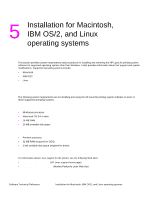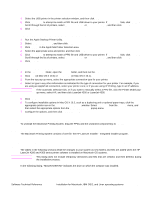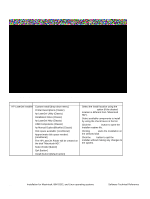HP 4300n HP LaserJet 4200 and 4300 printers - Software Technical Reference Man - Page 172
Installing the Macintosh printing system, To install the HP LaserJet printer software for Macintosh OS - 4300 desktop
 |
UPC - 808736314381
View all HP 4300n manuals
Add to My Manuals
Save this manual to your list of manuals |
Page 172 highlights
• Wingdings • CG Times Bold Italic Installing the Macintosh printing system On a Macintosh-compatible computer, the installation procedures are the same for a network administrator, a network client, and a single user. Install the software on any computer that has access rights to the printer. Note If the computer is connected to the printer by a LocalTalk (Printer Port) or EtherTalk connection, the AppleTalk (or Network) control panel must be configured for the correct connection to communicate with the printer. The HP LaserJet 4200 and 4300 series printers must be set up, connected to the computer, and turned on before the software is installed. Macintosh OS systems do not support parallel connections. You must use a USB connection for a direct connection to a computer running Macintosh OS. In the following instructions, "XXXX" represents the HP LaserJet printer model number. The Macintosh partition contains an installer program for each language. Find the language appropriate for the operating system being used, and use the installer program for that language. To install the HP LaserJet printer software for Macintosh OS 1 Insert the CD-ROM that came with the Macintosh printer software into the CD-ROM drive. Note If the CD screen does not open automatically, double-click the CD-ROM icon on the desktop to open the CD-ROM window. 2 Open the HP LaserJet Installers folder. Find the Installer icon for the appropriate language. Double-click the Installer icon to launch the Installer. In the opening dialog, click Continue. 3 The main Installer dialog box appears. Click Install and then follow the instructions on the screen to complete the software installation. Note If you are installing the printer software on a Macintosh OS X system, please be patient. The installer must perform an initial search of the computer for up to one full minute. During this time the installer may appear to be making no progress. Note If you want to use the HP LaserJet utility (Mac OS 8.6 - 9.1 only) using a USB connection to configure Apple Talk Zone or to name your printer, you must select Custom Install and then select HP USB and all other applicable components. Installing the HP USB components will require you to restart your computer. If you do not want to use the HP LaserJet utility, continue with the following Easy Install instructions. 4 When software installation is complete, click Quit. Choose one of the following options to finish setting up your printer: -To set up a USB direct printer connection with Mac OS 8.6-9.1 -To set up an AppleTalk networked printer with Mac OS 8.6-9.1 -To set up a printer with Mac OS X To set up a USB direct printer connection with Mac OS 8.6 - 9.1 1 Run the Apple Desktop Printer Utility. 2 Select HP Printer (USB) if you installed this component during a Custom Install and intend to use the HP LaserJet utility for configuration, - OR select Printer (USB), and then click OK. 3 Click Change in the USB Printer Selection area. 170 Installation for Macintosh, IBM OS/2, and Linux operating systems Software Technical Reference