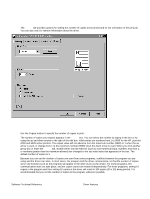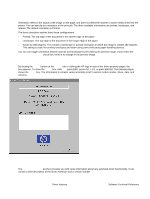HP 4300n HP LaserJet 4200 and 4300 printers - Software Technical Reference Man - Page 73
Job Storage modes, Off, Quick Copy, Proof and Hold, Using a PIN for Private Job and Stored Job
 |
UPC - 808736314381
View all HP 4300n manuals
Add to My Manuals
Save this manual to your list of manuals |
Page 73 highlights
3 Right-click the printer icon. This opens a drop-down menu. 4 Click Properties. The Properties dialog box appears. 5 Click the Configure tab. 6 Under Other Options, click More. 7 Under Storage, click the Printer Hard Disk check box. (This also selects Job Storage Enabled). 8 Close all of the dialog boxes by clicking OK. 9 Your PCL printer driver is now configured to use the hard-disk and Job Storage features of your HP LaserJet 4200 or 4300 series printer. Job Storage modes Using the Job Storage feature on the HP LaserJet 4200 and 4300 series printers, you can store documents at the printer and then control the printing of these documents at the printer control panel. This feature is intended to provide greater flexibility, convenience, security, and cost savings. After the Job Storage feature has been enabled, you can use its features by clicking Settings on the Destination tab of the printer driver. The HP LaserJet 4200 and 4300 series printers offer the following Job Storage options. Off This option turns the Job Storage feature off (it is disabled), which means that the print job will not be stored in the printer. Quick Copy Quick Copy stores a copy of a printed job on the hard disk, after which you can print additional copies of a print job at the control panel. The number of quick-copy print jobs that can be stored in the printer is set from the printer control panel. Note The printer configuration can be set to hold a maximum of 50 quick-copy or proof-and-hold jobs. The number is set at the printer control panel in the Configuration menu, and the default is 32. When this preset limit is reached, a newer document will overwrite the oldest. Also, a document that has the same user and job name as one that is already stored on the hard disk will overwrite the existing document. Quick Copy jobs are deleted if the printer's power is removed. Proof and Hold This option stores the print job on the printer hard disk, and prints only the first copy of the job, allowing you to check the first copy. If the document prints correctly, you can print the remaining copies of the print job at the printer control panel. The number of proof-and-hold print jobs that can be stored in the printer is set at the printer control panel. Using a PIN for Private Job and Stored Job The Private Job and Stored Job options can be secured by a four-digit personal identification number (PIN). This number must be typed in the printer control panel before the printer prints the job. The box labeled PIN is usually inactive. Selecting Private Job or Stored Job along with Require PIN to Print activates the PIN box. The Stored Job/PIN coupling has a PIN restriction of four ASCII numeric characters (ASCII 0-30 through 0-39). If you type non-numeric characters, they are removed immediately. If you type more than four characters, the characters past the fourth are truncated. The field temporarily accepts fewer than four digits in the string, but when the edit field loses focus, the zeroes pad the left end until there are exactly four digits. The default initialized value for the PIN is 0000 for Private Job and Stored Job when Require PIN to Print is selected. Private Job Use this option to send a print job directly to the printer memory. Selecting Private Job activates the PIN field. The print job can be printed only after you type a PIN at the printer control panel. After the job is printed, the printer Software Technical Reference Driver features 71