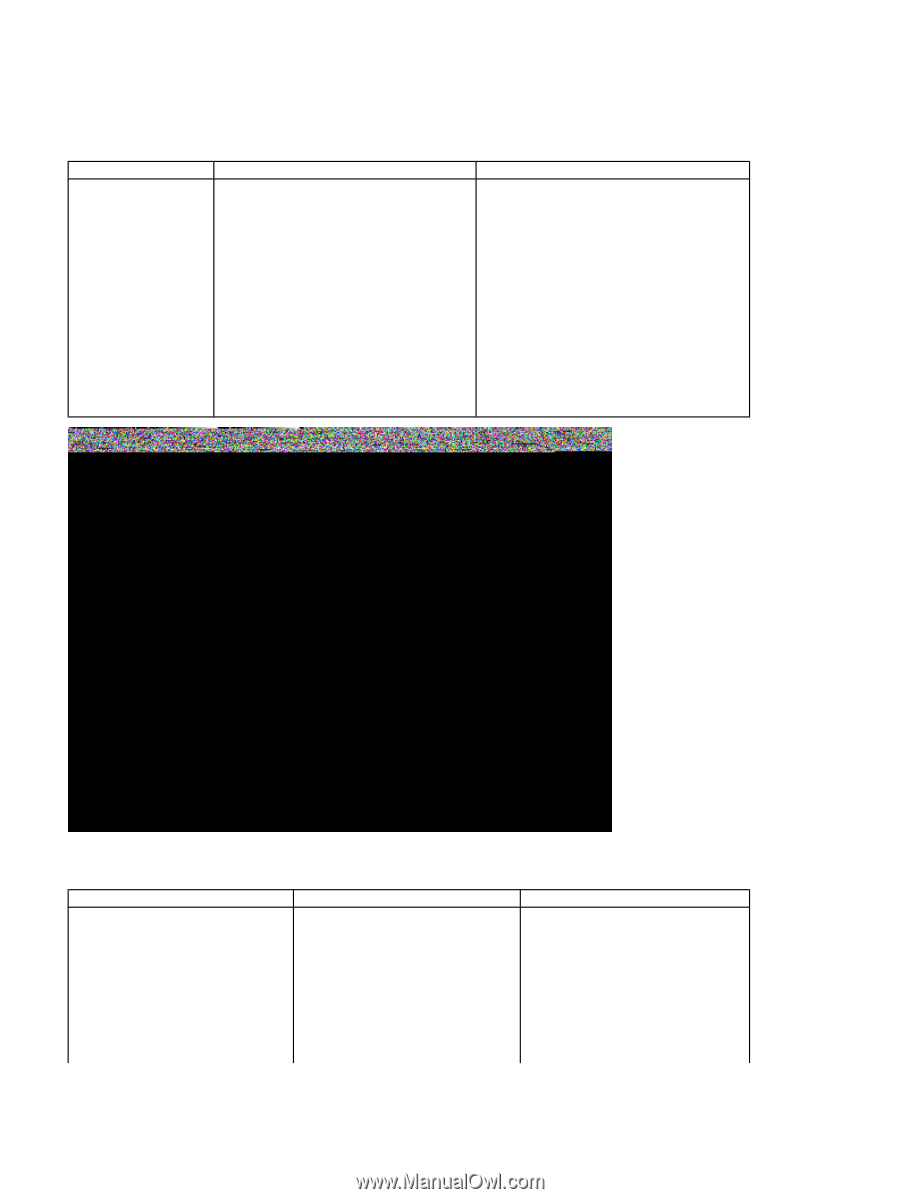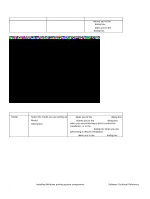HP 4300n HP LaserJet 4200 and 4300 printers - Software Technical Reference Man - Page 147
Table 51: Specify Network Path dialog box text strings
 |
UPC - 808736314381
View all HP 4300n manuals
Add to My Manuals
Save this manual to your list of manuals |
Page 147 highlights
Figure 59: Specify Network Path dialog box Table 51: Specify Network Path dialog box text strings Title of dialog box Text in dialog box Specify Network Path Type the network path or the queue name of your printer. If you do not know its name, click Browse to view the available network printers. Network path or queue name: Browse ...[button] User options and descriptions If you type a network path or queue name, Next takes you to the Cable Type Selection dialog box. NOTE: If you reached this dialog box from the Connected to Selection dialog box, Next takes you to the Installation Type dialog box. Click Browse to bring up a list of devices available on the network. Back returns you to the Network Setup dialog box. Cancel takes you to the Exit Setup dialog box. Figure 60: Set Network Communication Mode dialog box Table 52: Set Network Communication Mode dialog box text strings Title of dialog box Text in dialog box User options and descriptions Set Network Communication Select a communication mode for Select a communication mode and Mode this printer type the appropriate address Windows TCP/IP (recommended) information. other modes listed] TCP/IP Settings Use default port name [check box] After you have specified a communications mode, Next takes you to the printer Model dialog box. Software Technical Reference Installing Windows printing system components 145