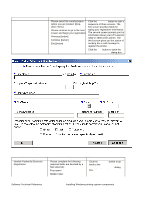HP 4300n HP LaserJet 4200 and 4300 printers - Software Technical Reference Man - Page 161
Customization Utility for Windows, Table 65: Exiting registration text strings
 |
UPC - 808736314381
View all HP 4300n manuals
Add to My Manuals
Save this manual to your list of manuals |
Page 161 highlights
Title of dialog box Text in dialog box User options and descriptions Click the Previous button to go back to the second screen in this sequence. Click the Exit button to open the Exiting Registration! dialog box. Figure 73: Exiting registration! dialog box Table 65: Exiting registration text strings Title of dialog box Text in dialog box Exiting Registration! You have selected to exit Hewlett- Packard's registration. If you would like to continue with registration, please press the continue button to return to the place where you exited. Continue [button] [default option] Otherwise, you can go to the universal resource locator (URL) below to register your product at any time. http://register.hp.com/go/register Thank you for your valuable time! Exit [button] User options and descriptions Click the Continue button to go back to the screen where you were when you clicked the Exit button. Click the Exit button to close the WebReg utility. Customization Utility for Windows Use the Customization Utility button to create your own customized installation of printing-system components. To start the utility, click Customization Utility on the main menu of the HP LaserJet software CD-ROM browser. The following are available options for creating a customized installation. Software Technical Reference Installing Windows printing system components 159