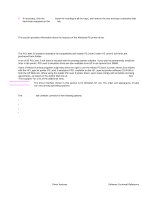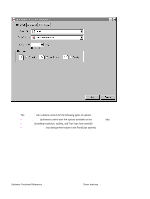HP 4300n HP LaserJet 4200 and 4300 printers - Software Technical Reference Man - Page 91
Device Settings tab features, PCL 5e and PCL 6 driver features for Windows 2000 and Windows XP
 |
UPC - 808736314381
View all HP 4300n manuals
Add to My Manuals
Save this manual to your list of manuals |
Page 91 highlights
Device Settings tab features The Device Settings tab contains controls for paper-handling devices and controls for managing the HP LaserJet 4200 and 4300 series printers. To gain access to the Device Settings tab, click Start, click Settings, and then click Printers. Right-click the printer name, click Properties, and then click the Device Settings tab. Figure 33: Device Settings tab PCL 5e and PCL 6 driver features for Windows 2000 and Windows XP This section describes the options available on each tab of the PCL 6 and PCL 5e driver interfaces. Help system The HP LaserJet PCL 6 and PCL 5e drivers include a full-featured Help system to provide assistance with printing and configuration options. What's this? Help In Windows 2000 and Windows XP, "What's this?" Help is supported. You can gain access to "What's this?" Help messages in any of the following ways: • Right-click a control and click What's this?, and a pop-up Help window appears. • Click the ? button at the upper-right corner of the frame, next to the X, to change the cursor to an arrow with a question mark. Use this special cursor to select a control, and the pop-up Help window for that feature appears. Software Technical Reference Driver features 89