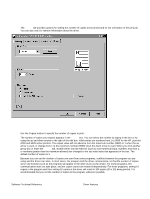HP 4300n HP LaserJet 4200 and 4300 printers - Software Technical Reference Man - Page 72
Destination Features, Hardware configuration and availability of Job Storage options
 |
UPC - 808736314381
View all HP 4300n manuals
Add to My Manuals
Save this manual to your list of manuals |
Page 72 highlights
Figure 24: Destination tab Destination Features The Destination Features group box provides controls for Job Storage. This group box is only visible if the Printer Hard Disk and Job Storage Enabled check boxes are selected in the More . . . Configuration Options dialog box that is available on the Configure tab. Hardware configuration and availability of Job Storage options The Job Storage options available to you depends on whether your printer has an optional hard disk installed. Some Job Storage options require a printer hard disk (an optional HP EIO disk drive). The Quick Copy and Stored Job options require the installation of a printer hard disk. To use all four of the Job Storage options, the printer must have the optional hard disk installed, the Printer Hard Disk selected in the More dialog box of the Configure tab, and the print driver configured to use hard-disk storage. Configuring the printer driver for a printer hard disk If the print driver on your computer is not yet configured to use the hard disk, follow these steps: Note These steps must be completed for each driver. 1 Double-click the My Computer icon. This opens the My Computer window. 2 Open the Printers window. 70 Driver features Software Technical Reference