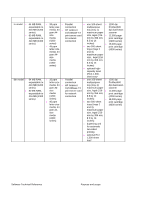Figure 41: Effects tab
.......................................................................................................................
100
Figure 42: Preview images - Legal on Letter; Scale to Fit off (left) and on (right)
.............................
101
Figure 43: Watermark Details
...........................................................................................................
103
Figure 44: Destination tab features
...................................................................................................
105
Figure 45: Job Storage Settings window
..........................................................................................
106
Figure 46: About tab
.........................................................................................................................
110
Figure 47: Device Settings tab
..........................................................................................................
111
Figure 48: Choose Setup Language dialog box
................................................................................
134
Figure 49: Setup dialog box
...............................................................................................................
135
Figure 50: Welcome dialog box
.........................................................................................................
136
Figure 51: HP Software License Agreement dialog box
....................................................................
137
Figure 52: Web Update dialog box
....................................................................................................
138
Figure 53: Type of Connection dialog box
.........................................................................................
139
Figure 54: Select Port dialog box
.......................................................................................................
140
Figure 55: Network Setup dialog box
.................................................................................................
141
Figure 56: Network Printer Configuration dialog box
.........................................................................
142
Figure 57: Identify Printer dialog box (1 of 2)
.....................................................................................
143
Figure 58: Identify Printer dialog box (2 of 2)
.....................................................................................
143
Figure 59: Specify Network Path dialog box
......................................................................................
144
Figure 60: Set Network Communication Mode dialog box
.................................................................
145
Figure 61: Printer Model dialog box dialog box
.................................................................................
146
Figure 62: Installation Type dialog box
..............................................................................................
147
Figure 63: Printer Name dialog box
...................................................................................................
148
Figure 64: Printer Sharing dialog box
................................................................................................
149
Figure 65: Finish dialog box
...............................................................................................................
150
Figure 66: Exit Setup dialog box
........................................................................................................
150
Figure 67: Components dialog box, Custom Installation
...................................................................
152
Figure 68: Hewlett-Packard's Electronic Registration dialog box
......................................................
153
Figure 69: Welcome to Hewlett-Packard's Registration dialog box
...................................................
154
Figure 70: Hewlett-Packard's Electronic Registration dialog box (1 of 3)
.........................................
155
Figure 71: Hewlett-Packard's Electronic Registration dialog box (2 of 3)
.........................................
157
Figure 72: Hewlett-Packard's Electronic Registration dialog box (3 of 3)
.........................................
158
Figure 73: Exiting registration! dialog box
..........................................................................................
159
Figure 74: HP LaserJet for Macintosh installer splash screen dialog box
.........................................
172
Figure 75: HP LaserJet Installer dialog box (easy install)
.................................................................
173
Figure 76: HP LaserJet Installer dialog box (custom install)
.............................................................
174
Figure 77: Installing dialog box
.........................................................................................................
175
Figure 78: Installation was successful dialog box
.............................................................................
175
Figure 79: Important! dialog box
.......................................................................................................
176
Figure 80: How do I select my printer? dialog box
............................................................................
176
Figure 81: HP LaserJet Screen Fonts splash screen dialog box
......................................................
177
Figure 82: HP LaserJet Screen Fonts installer dialog box
................................................................
178
Figure 83: Installation was successful dialog box
.............................................................................
178
Figure 84: HP LaserJet for Macintosh installer splash screen dialog box
.........................................
179
Figure 85: HP LaserJet Installer dialog box (easy install)
.................................................................
180
Figure 86: HP LaserJet Installer dialog box (custom install)
.............................................................
181
Figure 87: Installing dialog box
.........................................................................................................
182
Figure 88: Installation was successful dialog box
.............................................................................
182
Software Technical Reference
13