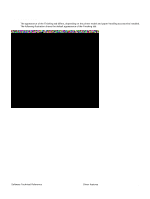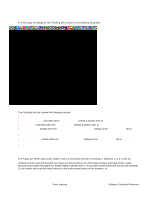HP 4300n HP LaserJet 4200 and 4300 printers - Software Technical Reference Man - Page 96
Paper/Quality tab features, Paper Options, First and Other s, front cover.
 |
UPC - 808736314381
View all HP 4300n manuals
Add to My Manuals
Save this manual to your list of manuals |
Page 96 highlights
Paper/Quality tab features The Paper/Quality tab allows you to specify the size, type, and source of your print media, together with Print Quality settings. You may also indicate paper selection choices for the first page of the document that are different from the choices for the other pages. The Paper/Quality tab is shown in the following illustration. Figure 37: The default appearance of the Paper/Quality tab Paper Options The following settings are available in the Paper Options group box: • Use different paper • Source is: • Type is: First Page and Other Pages A cover can have two forms, depending on the type of booklet a user is printing: • For full size (e.g., LETTER size, Letter type) booklets, select a different media for the first page and add an extra blank back page. The front cover may contain print data or be a blank page and can either be pulled from a different paper source or be another media type. The back cover may be printed on a different media from the front cover. • 2. For two-page-per-sheet (2-up) booklet printing, a cover is obtained by selecting a different media for the first page only. The back cover setting is hidden, since this page would otherwise be printed in the middle of a booklet. 94 Driver features Software Technical Reference