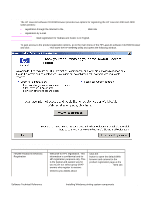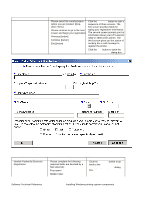HP 4300n HP LaserJet 4200 and 4300 printers - Software Technical Reference Man - Page 157
Table 62: Hewlett-Packard's Electronic Registration dialog box text strings 1 of 3
 |
UPC - 808736314381
View all HP 4300n manuals
Add to My Manuals
Save this manual to your list of manuals |
Page 157 highlights
Title of dialog box Text in dialog box Please select the country/region where you are located. [dropdown menu] Please continue to go to the next screen and begin your registration Previous [button] Continue [button] Exit [button] User options and descriptions Click the Continue button to start a sequence of three screens. The first screen provides fields for typing your registration information. The second screen prompts you for information about your HP LaserJet 4200 or 4300 series printer. The third screen gives you the option of sending the e-mail message to register the printer. Click the Exit button to open the Exiting Registration! dialog box. Figure 70: Hewlett-Packard's Electronic Registration dialog box (1 of 3) Table 62: Hewlett-Packard's Electronic Registration dialog box text strings (1 of 3) Title of dialog box Text in dialog box User options and descriptions Hewlett-Packard's Electronic Registration Please complete the following (required fields are denoted by a blue asterisk): First name* Click the Previous button to go back to the Welcome to HewlettPackard's Registration dialog box. Middle Initial Software Technical Reference Installing Windows printing system components 155