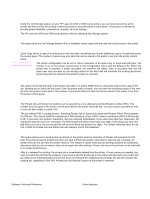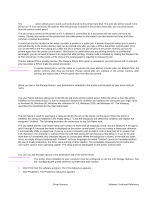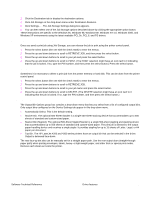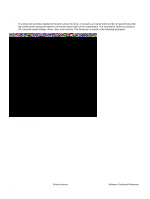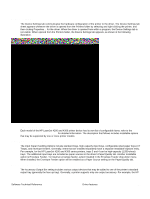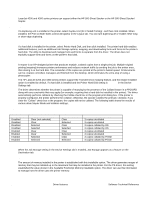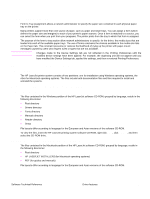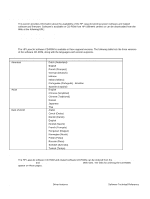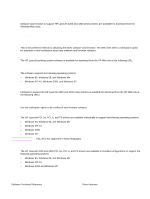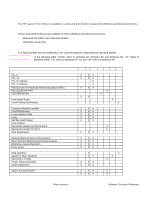HP 4300n HP LaserJet 4200 and 4300 printers - Software Technical Reference Man - Page 114
Duplex Unit (for 2-Sided Printing), Printer Hard Disk, Mopier Enabled, Mopier mode and collation - laserjet 4300 speed
 |
UPC - 808736314381
View all HP 4300n manuals
Add to My Manuals
Save this manual to your list of manuals |
Page 114 highlights
LaserJet 4200 and 4300 series printers can support either the HP 500-Sheet Stacker or the HP 500-Sheet Stacker/ Stapler. Duplex Unit (for 2-Sided Printing) If a duplexing unit is installed in the printer, select Duplex Unit (for 2-Sided Printing):, and then click Installed. When installed, the Print on Both Sides control will appear in the Layout tab. You can turn duplexing off or enable either long or short edge duplexing. Printer Hard Disk If a hard disk is installed in the printer, select Printer Hard Disk, and then click Installed. The printer hard disk enables additional features, such as additional Job Storage options, mopying, and downloading fonts and forms to the printer's hard disk. The utility to download and manage fonts and forms is separate from the driver. The driver does not explicitly support fonts and forms on the printer's hard disk. Mopier Enabled A mopier is an HP-designed printer that produces multiple, collated copies from a single print job. Multiple-original printing (mopying) increases printer performance and reduces network traffic by sending the job to the printer once, then storing it on the hard disk. The remainder of the copies are printed at the printer's fastest speed. All documents can be created, controlled, managed, and finished from the desktop, which eliminates the extra step of using a photocopier. The HP LaserJet 4200 and 4300 series printers support the Transmit Once mopying feature, and the Mopier Enabled option is enabled by default, if a hard disk is installed and the Printer Hard Disk setting is Installed in the Device Settings tab. The driver determines whether the printer is capable of mopying by the presence of the Collate feature in a PPD/GPD along with any constraints that may apply (for example, requiring that a hard disk be installed in the printer). The driver automatically performs collation by checking the Collate check box in the program print dialog box. If the printer is properly configured, the printer performs the collation; otherwise, the spooler collates the print job. Likewise, if you clear the "Collate" check box in the program, the copies will not be collated. The following table shows the results of various driver Mopier Mode and collation settings. Mopier mode and collation Table 14: Driver Mopier mode and collation settings Mopier mode Application collation Driver collation Disabled Clear (not selected) Clear Disabled Clear Selected Disabled Selected Clear Disabled Selected Selected Enabled Clear Clear Enabled Clear Selected Enabled Selected Clear Enabled Selected Selected Expected result 3 copies uncollated 3 copies uncollated 3 copies collated by OS 3 copies collated by OS 3 copies uncollated 3 copies uncollated 3 copies collated by Printer 3 copies collated by Printer Job Storage When the Job Storage setting in the Device Settings tab is enabled, Job Storage appears as a feature on the Destination tab. Printer Memory The amount of memory installed in the printer is established with this installable option. The driver generates ranges of memory that may be installed up to the maximum that may be installed in the printer. For the PS driver, this setting established the value shown in the Available PostScript Memory installable option. The driver can use this information to manage how the driver uses the printer memory. 112 Driver features Software Technical Reference