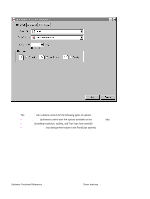HP 4300n HP LaserJet 4200 and 4300 printers - Software Technical Reference Man - Page 92
Context-sensitive Help, Constraint messages, Layout tab
 |
UPC - 808736314381
View all HP 4300n manuals
Add to My Manuals
Save this manual to your list of manuals |
Page 92 highlights
• Press the F1 key, and the Help window for the currently selected control appears. Context-sensitive Help Press the Help button on a driver tab or in a dialog box, and context-sensitive Help appears. Constraint messages Constraint messages are unsolicited messages that appear in response to specific actions you take. These messages alert you to selections that are illogical or impossible given the capabilities of the printer or the current settings of other controls. For example, if you click Print on Both Sides and then change the paper type to transparencies, a message appears asking you to resolve this conflict. Figure 34: A typical constraint message with an OK button Whenever a constraint message appears with OK or Cancel buttons, the interpretation of the buttons is as follows: • Clicking OK accepts the change that was just made, and the driver then resets the conflicting control to a setting that is compatible with the new value. • Clicking Cancel rejects the change that was just made, setting the control back to its previous value. Layout tab The Layout tab is a Microsoft-owned tab page that you can use to change the layout of printed pages. The Layout tab is the default tab that appears when you click Document Defaults . . . (or Printing Preferences, depending on your operating system) for the driver or for a software program. The following group boxes are available on the Layout tab: • Orientation • Print on Both Sides (when a duplexing unit is installed) • Page Order 90 Driver features Software Technical Reference