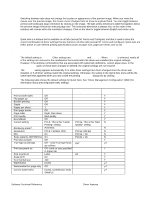HP 4300n HP LaserJet 4200 and 4300 printers - Software Technical Reference Man - Page 49
of Normal Size, Print Document
 |
UPC - 808736314381
View all HP 4300n manuals
Add to My Manuals
Save this manual to your list of manuals |
Page 49 highlights
Condition Finishing tab: Pages per Sheet is greater than 1 Finishing tab: Pages per Sheet is greater than 1 Finishing tab: Booklet Printing setting is any setting except Off. Finishing tab: Booklet Printing setting is any setting except Off. Finishing tab: Booklet Printing setting is any setting except Off. Effects tab: The Print Document On check box is selected. Effects tab: The Print Document On check box is selected. Effects tab: The Print Document On check box is selected. Effects tab: The % of Normal Size setting is any value except 100%. Effects tab: The % of Normal Size setting is any value except 100%. Effects tab: The % of Normal Size setting is any value except 100%. Paper tab: Type Is setting is Transparency, Labels, or Envelope. Paper tab: The Size Is setting is for any envelope. Paper tab: The Size Is setting is for anything except Letter, Legal, or A4. Paper tab: The Source Is tray in the Other Pages mini-tab is the same as the one defined in the First Page mini-tab. Effects tab: Number of watermarks exceeds 30. Bidirectional communication is not installed. Effect Effects tab: Print Document On is not available. Effects tab: % of Normal Size is not available. Finishing tab: Pages per Sheet is not available. Effects tab: Print Document On is not available. Effects tab: % of Normal Size is not available. Effects tab: % of Normal Size is not available. Paper tab: A Help bubble points to Size Is. Finishing tab: Pages per Sheet is not available. Effects tab: Print Document On is not available. Finishing tab: Booklet Printing is not available. Finishing tab: Pages per Sheet is not available. Finishing tab: Bubble Help points to the Print on Both Sides check box. Finishing tab: Bubble Help points to the Print on Both Sides check box. Finishing tab: Bubble Help points to the Booklet Printing drop-down menu, which is not available. Paper tab: Bubble Help points to Type Is drop-down menu. Effects tab: Bubble Help points to Watermarks. Configure tab: Update Now button is not available. Message To use this feature, set Pages per Sheet to 1. To use this feature, set Pages per Sheet to 1. To use this feature, set the Booklet Printing option to Off. To use this feature, set the Booklet Printing option to Off. To use this feature, set the Booklet Printing option to Off. To use this feature, turn off the Print Document On option. Although your document will be formatted for the paper size indicated, it will be printed on the paper size specified on the Effects tab. To use this feature, turn off the Print Document On option. To use this feature, set % of Normal Size to 100. To use this feature, set % of Normal Size to 100. To use this feature, set % of Normal Size to 100. This feature is not available with the currently selected paper type. This feature is not available with the currently selected paper size. To use this feature, set the paper size to Letter, Legal or A4. In order to use this feature, choose a source tray that is different from tray used for the first page. You cannot add a new watermark because the list is full. You can edit existing watermarks, or you can delete unused ones to make more room. The configuration settings cannot be updated automatically because bidirectional communication is not available. Software Technical Reference Driver features 47