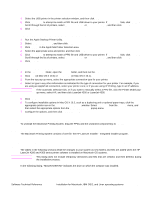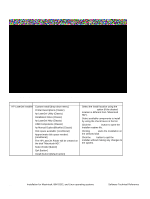HP 4300n HP LaserJet 4200 and 4300 printers - Software Technical Reference Man - Page 173
To set up an AppleTalk networked printer with Mac OS 8.6 - 9.1, To set up a printer with Mac OS X
 |
UPC - 808736314381
View all HP 4300n manuals
Add to My Manuals
Save this manual to your list of manuals |
Page 173 highlights
4 Select the USB printer in the printer selection window, and then click OK. 5 Click Auto Setup to attempt to match a PPD file and USB driver to your printer. If Auto Setup fails, click Change. Scroll through the list of printers, select HP LaserJet 4200 or HP LaserJet 4300, and then click Select. 6 Click Create. To set up an AppleTalk networked printer with Mac OS 8.6 - 9.1 1 Run the Apple Desktop Printer Utility. 2 Select Printer (AppleTalk), and then click OK. 3 Click Change in the AppleTalk Printer Selection area. 4 Select the appropriate zone and printer, and then click OK. 5 Click Auto Setup to attempt to match a PPD file and USB driver to your printer. If Auto Setup fails, click Change. Scroll through the list of printers, select HP LaserJet 4200 or HP LaserJet 4300, and then click Select. 6 Click Create. To set up a printer with Mac OS X 1 In the Applications folder, open the Utilities folder, and then run the Print Center. 2 Click Add (in Mac OS X 10.2) or Add Printer (in Mac OS X 10.1). 3 From the top pop-up menu, select the appropriate connection type for your printer. 4 Select or type in any other information as indicated for the type of connection for your printer. For example, if you are using an AppleTalk connection, select your printer zone; or if you are using IP Printing, type in an IP address. Note If the automatic selection fails, or if you want to manually select a PPD file, click the Printer Model popup menu, select HP, and then click LaserJet 4200 or LaserJet 4300. 5 Click Add. 6 To configure installable options in Mac OS X 10.2, such as a duplexing unit or optional paper trays, click the appropriate printer icon in the Print Center Printer List.window. Select Show Info from the Printers menu, and then select the appropriate options from the Installable Options popup menu. 7 Configure the options, and then click Apply Changes. Uninstalling the Macintosh printing system To uninstall the Macintosh Printing System, drag the PPDs and the unwanted component(s) to Trash. In-box disk layout The Macintosh Printing System consists of one file: the HP LaserJet Installer - Integrated installer program. Folders and files added through installation of the HP LaserJet software (Macintosh OS) The tables in the following sections detail the changes to your system as new folders and files are added when the HP LaserJet 4200 and 4300 series printer software is installed on Macintosh OS systems. Note This listing does not include temporary directories and files that are created, and then deleted, during the installation process. In the following listing, "MACINTOSH HD" indicates the drive on which the software was installed. Software Technical Reference Installation for Macintosh, IBM OS/2, and Linux operating systems 171