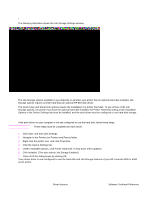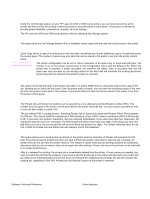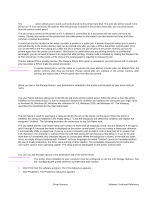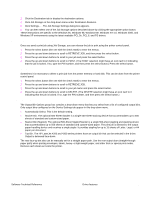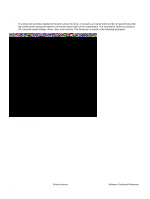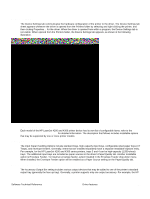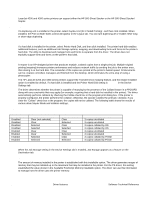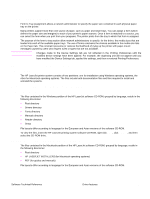HP 4300n HP LaserJet 4200 and 4300 printers - Software Technical Reference Man - Page 110
Stored Job, Document Identifiers used in Job Storage, User Name, Job Name
 |
UPC - 808736314381
View all HP 4300n manuals
Add to My Manuals
Save this manual to your list of manuals |
Page 110 highlights
Stored Job Note The Stored Job option allows you to send a print job directly to the printer hard disk. The print job will be stored in the printer as if it is an electronic file cabinet. After the print job is stored in the printer's hard disk, you can print the job from the printer control panel. The job remains stored on the printer until it is deleted or overwritten by a document with the same user and job names. Stored jobs remain on the printer hard disk when power is interrupted. Use this feature for forms and other common or shared documents. A stored job can be handled in two ways, as either a private or a public job. A private stored job allows you to send a print job directly to the printer memory and can be printed only after you type a PIN in the printer control panel. (You can set the PIN in the Print dialog box.) After the job is printed, the job remains in the printer memory and can be printed again from the printer control panel. This feature is useful when you are printing sensitive or confidential documents you do not want to leave in an output bin after printing. Private mode is initiated by clicking the Require PIN to Print check box. In this mode, a PIN entry at the control panel is required to release the job. The box labeled PIN is usually inactive. The Require PIN to Print option is activated if you click Stored Job. If selected, you must enter a PIN to make the stored job private. A private stored job is not the same as a private job (see above). Private jobs are deleted from the printer memory after they are printed. Private stored jobs are retained in the printer memory after printing, but require that a PIN be typed each time they are printed. Document Identifiers used in Job Storage When you use a Job Storage feature, your document is identified in the printer control panel by user name and job name. User Name The User Name edit box allows you to identify the job at the printer control panel. When the driver is first, this string initializes to the empty string (""), but the dialog box detects this condition and replaces the string with your login name in Windows 95, Windows 98, Windows Me, Windows NT 4.0, Windows 2000, and Windows XP. The following describes the restrictions for the User Name field. Job Name The Job Name is used for specifying a name to identify the job on the printer control panel. When the driver is installed, this string is initialized to the empty string (" "), but the dialog box will detect this condition and replace the string with "Untitled". The following describes the restrictions for the Job Name field. The Job Name and the User Name fields can contain no more than 16 characters each, and are limited to A through Z and 0 through 9, because the name is displayed on the printer control panel. If you try to enter a lowercase character, it automatically shifts to uppercase. If you try to enter a character with an ASCII code of less than 32 or greater than 126 characters, the character is removed from the edit field, along with all characters that follow it. If you try to enter more than 16 characters, any character beyond 16 is truncated. When the dialog box is closed, or the edit box loses focus, an empty string is replaced with "Untitled". In those languages for which "Untitled" cannot be translated without the use of invalid characters, the driver uses a string of three dashes. The acceptable characters for job name and user name vary for each operating system. The string must be displayable on the printer control panel. Using Job Storage options when printing Note You can use Job Storage options in the Destination tab of the printer driver. The printer driver installed on your computer must be configured to use the Job Storage features. See the "Configuring the printer driver for a printer hard disk" section. 1 Click Print from the software program. The Print dialog box appears. 2 Click Properties. The Properties dialog box appears. 108 Driver features Software Technical Reference