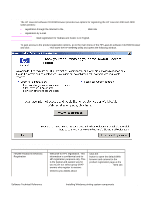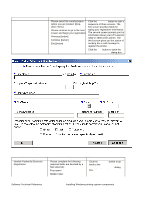HP 4300n HP LaserJet 4200 and 4300 printers - Software Technical Reference Man - Page 154
Table 59: Custom Installation dialog box text strings, Components dialog box
 |
UPC - 808736314381
View all HP 4300n manuals
Add to My Manuals
Save this manual to your list of manuals |
Page 154 highlights
Figure 67: Components dialog box, Custom Installation Note The appearance of this screen might vary, depending on printer and connection type. Table 59: Custom Installation dialog box text strings Title of dialog box Text in dialog box Components Select the components you want to install. Components: Description Space Required Space Available User options and descriptions Next takes you to the Printer Name dialog box. Back returns you to the Installation Type dialog box. Cancel takes you to the Exit Setup dialog box. NOTE: Custom Installation automatically selects the options that are available in the Typical Installation. You can also select from among the following components: PCL 6 driver PCL 5e driver PostScript driver Automatic driver configuration Printer Status and Alerts 152 Installing Windows printing system components Software Technical Reference