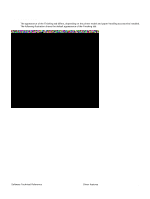HP 4300n HP LaserJet 4200 and 4300 printers - Software Technical Reference Man - Page 94
Order, Advanced features, Paper Size, Copy Count and Collated
 |
UPC - 808736314381
View all HP 4300n manuals
Add to My Manuals
Save this manual to your list of manuals |
Page 94 highlights
Page Order Page Order specifies the order in which the pages of your document are printed. Front to Back prints the document so that page 1 is the front of the document. Back to Front prints the document so that page 1 is at the back of the document. The Back to Front setting is useful if the user is printing to a face-up output bin to achieve output in the correct order. Note The page-ordering operation works on whole sheets of paper rather than on individual logical pages. Accordingly, if you set N-up to be greater than one, the ordering of logical pages on a physical sheet of paper does not change. Advanced features The Advanced button allows you to select items such as paper size and copies in the driver (even though today, most programs support these features in their print dialog box or through the program page settings) or special controls that are not commonly used. This is a Microsoft pop-up dialog. The main features of interest are described. Figure 36: The default appearance of the Advanced subtab Paper Size Paper Size sets the default paper size used by the driver if the program does not specify a size. This list contains all standard printer-supported forms and any user defined forms that can be supported by the printer, as defined through the server properties. This setting is used by the driver to highlight the constraints that features have on paper size. For example, Letter-size media cannot be pulled from an envelope feeder. Copy Count and Collated This driver setting is useful for programs that do not provide a copy count. The Collated check box appears when the Copy Count setting is greater than 1. The default collate setting is selected. 92 Driver features Software Technical Reference