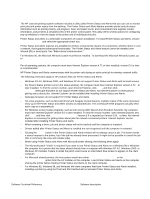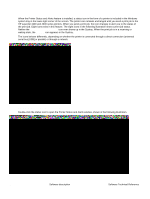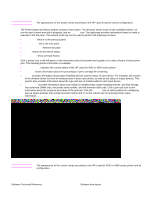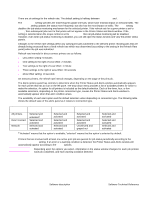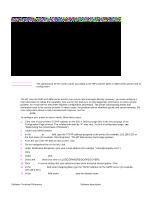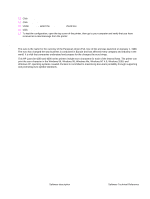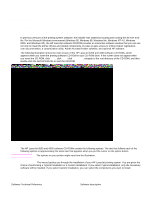HP 4300n HP LaserJet 4200 and 4300 printers - Software Technical Reference Man - Page 39
E-mail command and response, HP Embedded Web Server for HP LaserJet - 201
 |
UPC - 808736314381
View all HP 4300n manuals
Add to My Manuals
Save this manual to your list of manuals |
Page 39 highlights
Note Figure 9: Printer Status and Alert options The appearance of the screen varies according to the HP LaserJet 4200 or 4300 series printer and its configuration. E-mail command and response The HP LaserJet 4200 and 4300 series printers can send e-mail messages directly. However, you must configure email information to initiate this capability. One use for this feature is to send diagnostic information to solve a printer problem. An e-mail sent to the printer requests configuration information. The printer automatically sends that information back to the service provider. In many cases, the problem can be identified quickly and solved remotely. For more information about e-mail command and response, see the HP Embedded Web Server for HP LaserJet Printers guide. To configure your printer to send e-mails, follow these steps: 1 Take note of your printer's TCP/IP address on the EIO X JetDirect page (this is the second page of the Configuration Page printout. The number indicated by "X" may vary. To print a configuration page, see "Determining the current level of firmware".) 2 Launch your Web browser. 3 In the Address: or Go to: field, type the TCP/IP address assigned to the printer (for example, 192.168.0.20) or the host name (for example, http://myprinter). The HP Web Access home page appears. 4 From the top of the HP Web Access screen, click Device. 5 On the navigational bar on the left, click Alerts. 6 Under Notification Recipients, type your e-mail address (for example, "[email protected]".) 7 Click Apply. 8 Under Select Events, click Media Path. 9 Select the List1 check box next to CLOSE DRAWERS/DOORS/COVERS. 10 Click Apply. A screen stating that your selections have been accepted should appear. Click OK. 11 In the SMTP Server: field under Outgoing Mail, type the TCP/IP address for the SMTP server (for example, 192.168.0.201). 12 In the Domain Name: field under Outgoing Mail, type the domain name. Software Technical Reference Software description 37