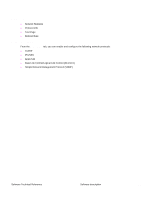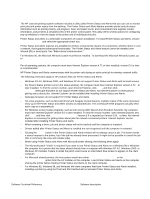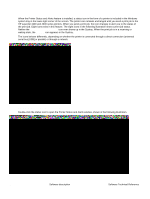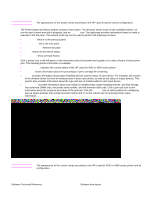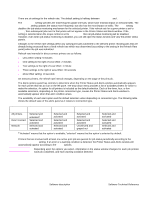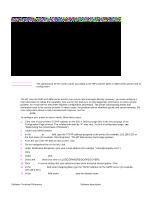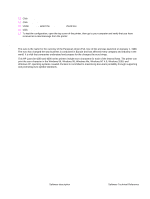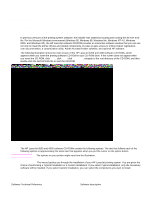HP 4300n HP LaserJet 4200 and 4300 printers - Software Technical Reference Man - Page 38
Table 4: Default alerts selection state for connection type, Status Check Rate
 |
UPC - 808736314381
View all HP 4300n manuals
Add to My Manuals
Save this manual to your list of manuals |
Page 38 highlights
There are six settings for the refresh rate. The default setting is halfway between Less Often and More Often. The Less Often setting specifies the least frequent update intervals, which have minimal impact on network traffic. The More Often setting updates the status more frequently, but also has the most impact on traffic. The Never setting disables the job-status monitoring mechanism for the selected printer. If the refresh rate for a given printer is set to Never, then subsequent jobs sent to that printer will not appear in the Printer Status and Alerts window. If the Never setting is selected when the scope control is set to All Printers, then all job-status monitoring will be disabled. However, even when job-status monitoring is disabled, you can still open the status window and view the printer status panels. Changes to the refresh rate settings affect any subsequent jobs submitted to the affected printer. Existing jobs that are already being processed have a fixed refresh rate which was determined (according to the setting in the Refresh Rate panel) when the job was submitted. Refresh-rate intervals for direct-connect printers are as follows: • Less Often setting: 5 minutes • One setting to the right of Less Often: 2 minutes • Two settings to the right of Less Often: 1 minute • Three settings to the right of Less Often: 30 seconds • More Often setting: 10 seconds On network printers, the refresh-rate interval changes, depending on the stage of the print job. The Alerts options panel has controls to determine when the Printer Status and Alerts window automatically appears for each printer that has an icon in the left pane. The drop-down menu provides a list of available printers for which to make the selection. An option for all printers is included as the default selection. Each of the three, four, or five available selections, depending on the printer connection type, causes the Printer Status and Alerts window to automatically appear when that alert condition arises. The availability of each alert option and the default selection varies depending on connection type. The following table shows the default state of the alerts panel as it relates to connection type. Table 4: Default alerts selection state for connection type Connection type Alerts (first two Printer warning Toner low options) condition All printers Selected and Selected and Selected and activated1 activated activated Direct connect Selected and Selected and Selected and activated activated activated Network Selected and Selected and Unselected and activated activated grayed out Printer error condition Selected and activated Selected and activated Selected and activated 1"Activated" means that the option is available; "selected" means that the option is selected by default. Note Printers that are involved with at least one active print job are queried for job status periodically according to the Status Check Rate setting. If an error or a warning condition is detected, the Printer Status and Alerts window will automatically appear according to the Alerts options. Depending upon the options you select, information in the status window changes for each job printed, each job completed, and each warning condition detected. 36 Software description Software Technical Reference