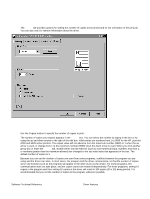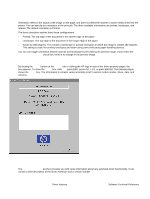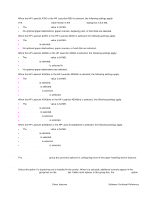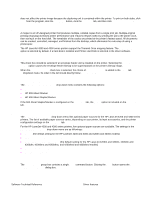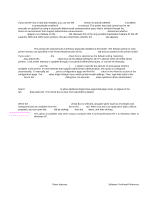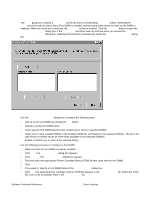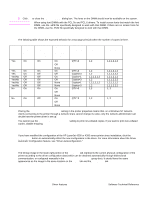HP 4300n HP LaserJet 4200 and 4300 printers - Software Technical Reference Man - Page 79
Con tab features, Printer Model group box - laserjet 4300 printer
 |
UPC - 808736314381
View all HP 4300n manuals
Add to My Manuals
Save this manual to your list of manuals |
Page 79 highlights
Configure tab features Use the Configure tab to tell the driver about the hardware configuration of the printer. If bidirectional communication is enabled in a supported environment, set up this tab by clicking the Update Now button. If your environment does not support bidirectional communication, the Update Now button is unavailable, so you must manually configure the options on this tab. The Configure tab is available when the driver is opened from the Printers folder by clicking Properties. When you open the driver from within a program, the Configure tab is not visible (with a few exceptions, such as when using Excel 5.0 or Corel (R) Chart 4.0). When opened from the Printers folder, the Configure tab looks like the following illustration. Note Figure 27: Configure tab The printer image in the lower-right portion of the Configure tab represents the current physical configuration of the printer and corresponds to its configuration data, either obtained automatically through bidirectional communication or configured manually. It should look the same as the image that appears in the same location on the Paper tab and the Destination tab. For more information, see "Paper tab features." The printer image shown in the illustration might differ from your HP LaserJet 4200 or 4300 series printer, depending on the model number and accessory devices that are installed. Printer Model group box In the Printer Model group box, the driver title remains HP LaserJet 4200 or HP LaserJet 4300 for all models. Selection of another printer bundle makes the appropriate changes to other configuration options on the tab. Software Technical Reference Driver features 77