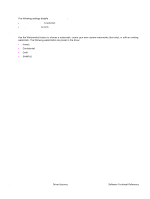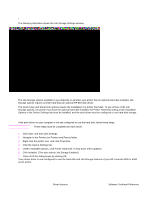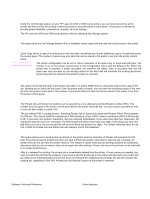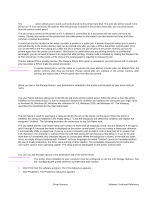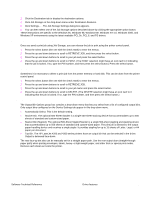HP 4300n HP LaserJet 4200 and 4300 printers - Software Technical Reference Man - Page 106
Watermark Message, Message Angle, Font Attributes, Name, Color, Shading
 |
UPC - 808736314381
View all HP 4300n manuals
Add to My Manuals
Save this manual to your list of manuals |
Page 106 highlights
Note name it. To name the new watermark, type the selected watermark text in the Watermark Message edit box. To delete a watermark, select the watermark in the Current Watermarks list and click Delete. You can have no more that 30 watermarks in the Current Watermarks list at one time. When the limit of 30 watermarks is reached, the New button is disabled, and a Bubble Help appears that explains why the button is disabled and how to enable it. To edit an existing watermark, select the watermark in the Current Watermarks list. If you change the Watermark Message for that watermark, you are, in effect, creating a new watermark. Watermark Message The Watermark Message is also the name that identifies the watermark in the Current Watermarks list, except when more than one watermark has the same message. For example, you might want several different watermarks with the message DRAFT, each with a different font or size. When this occurs, the string is appended with a space, a pound sign, and a number (for example, Draft #2). When a number is added, the number two is used first, but if the resulting name is also in the list, then the number increases until the name is unique. Message Angle Use the controls in the Message Angle group box to print the watermark in a diagonal, horizontal, or angle (custom) orientation to the page's text. The default is Diagonal. All three settings automatically center the watermark string within the page; the selection of a particular setting affects only the angle of the string placement. Diagonal places the text along a line that spans the lower-left to upper-right corners of the page. Font Attributes Use controls in the Font Attributes group box to change the font and the color, shading, size, and style of the font. Name The Name drop-down menu lists TrueType (TM) fonts that are currently installed on the system. Color The Color drop-down menu lists the fixed, unalterable color choices for the watermark. Gray is the only color option for the HP LaserJet 4200 and 4300 series printers. Shading The following range of shades is available from the Shading drop-down menu: • Lightest • Very Light • Light • Medium Light • Medium • Medium Dark • Dark • Very Dark • Darkest These values represent the intensity of the color selected in the Color attribute. 104 Driver features Software Technical Reference