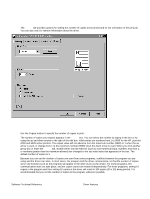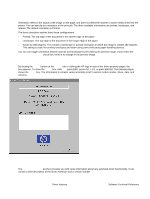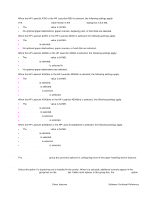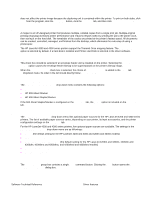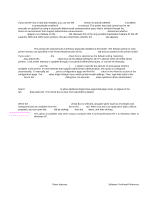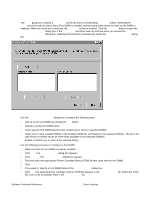HP 4300n HP LaserJet 4200 and 4300 printers - Software Technical Reference Man - Page 78
Orientation, About, Driver extensions, Rotate by 180 degrees, Basics
 |
UPC - 808736314381
View all HP 4300n manuals
Add to My Manuals
Save this manual to your list of manuals |
Page 78 highlights
Orientation Orientation refers to the layout of the image on the page, and does not affect the manner in which media is fed into the printer. You can specify the orientation of the print job. The three available orientations are portrait, landscape, and rotated. The default orientation is Portrait. The three orientation options have these configurations: • Portrait. The top edge of the document is the shorter edge of the paper. • Landscape. The top edge of the document is the longer edge of the paper. • Rotate by 180 degrees. This creates a landscape or portrait orientation in which the image is rotated 180 degrees. This setting is useful for printing envelopes and when using some third-party paper-handling devices. You can can toggle orientation between portrait and landscape by left-clicking the preview image. If you select the Rotate by 180 degrees check box, there is no change in the preview image. About By clicking the About button on the Basics tab or clicking the HP logo on any of the driver property pages, the About box appears. To close the About box, click OK, press ESC, press ALT + F4, or press ENTER. The following figure shows the About box. The information it contains varies according to HP LaserJet model number, driver, date, and versions. Figure 26: About This Driver dialog box Driver extensions The Driver Extensions text box provides you with some information about any extended driver functionality. It can contain a brief description of the driver extension and a version number. 76 Driver features Software Technical Reference