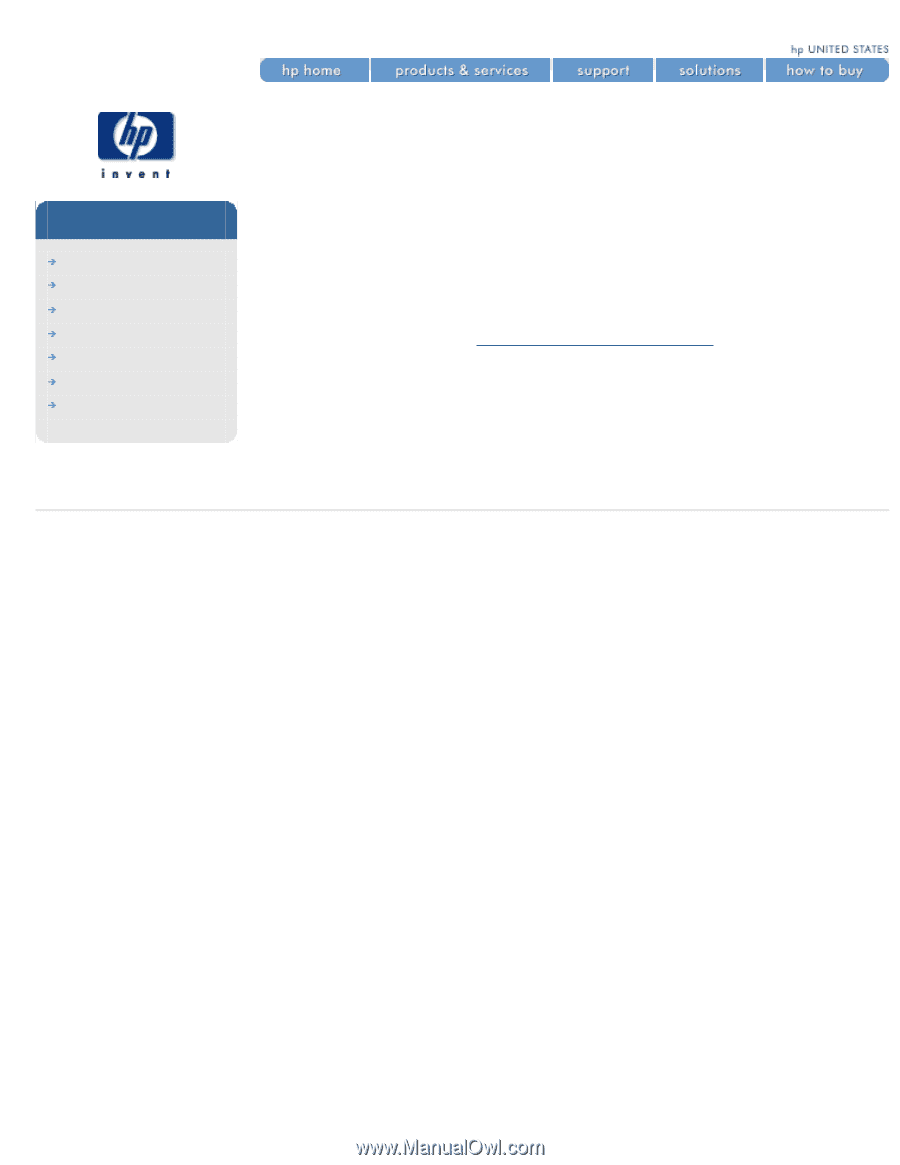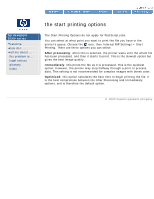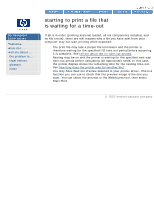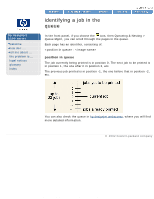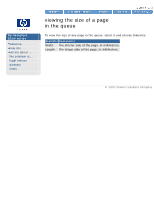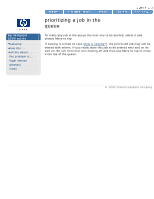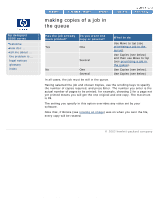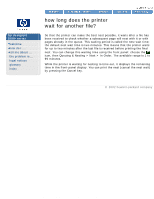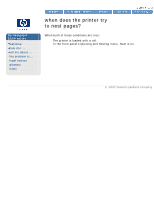HP 5500dn HP Designjet 5500 series - User Guide - Page 101
deleting a job from the, queue
 |
View all HP 5500dn manuals
Add to My Manuals
Save this manual to your list of manuals |
Page 101 highlights
deleting a job from the queue hp designjet 5500 series welcome how do I ... tell me about ... the problem is ... legal notices glossary index deleting a job from the queue Under normal circumstances, there is no need to delete a job from the queue after printing it, as it will just fall off the end of the queue as more files are sent. However, if you have sent a file in error and want to avoid any chance of it being reprinted, you can simply delete it, by selecting it and choosing Delete. To remove a job that has not yet been printed, simply identify it by its position in the queue (see identifying a job in the queue) and delete it, by choosing Delete. If the job is currently being printed (its queue position is 0), and you want both to cancel the job and to delete it, first press the Cancel key and then delete it from the queue. © 2002 hewlett-packard company file:///C|/Documents%20and%20Settings/---/Desktop/HP/html/p0206c.htm [8/5/2002 4:36:00 PM]