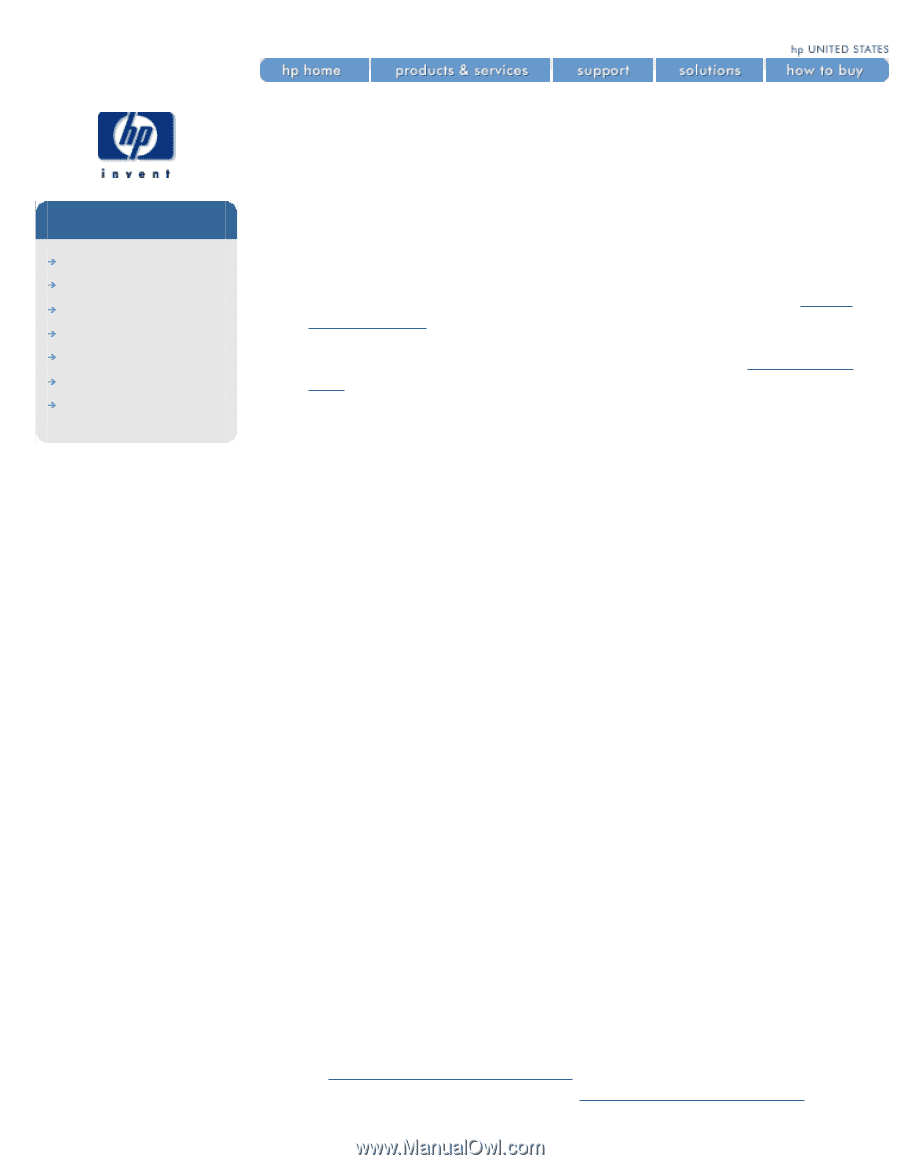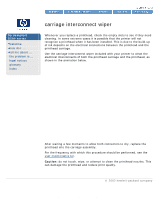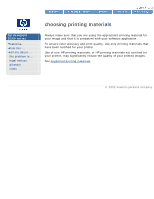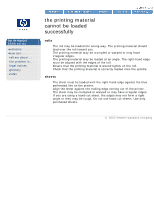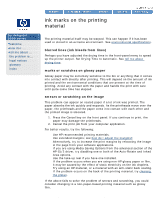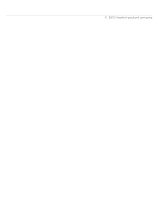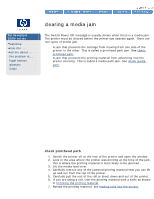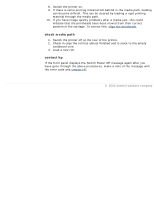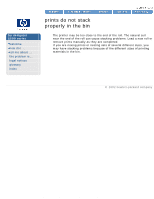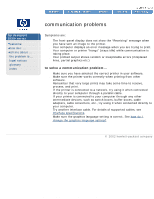HP 5500dn HP Designjet 5500 series - User Guide - Page 330
clearing a media jam, check printhead path
 |
View all HP 5500dn manuals
Add to My Manuals
Save this manual to your list of manuals |
Page 330 highlights
clearing a media jam hp designjet 5500 series welcome how do I ... tell me about ... the problem is ... legal notices glossary index clearing a media jam The Switch Power Off message is usually shown when there is a media jam. The printer must be cleared before the printer can operate again. There are two types of media jam: q A jam that prevents the carriage from moving from one side of the printer to the other. This is called a printhead path jam. See check printhead path. q A jam that prevents the printing material from advancing into the printer correctly. This is called a media path jam. See check media path. check printhead path 1. Switch the printer off at the rear of the printer and open the window. 2. Look in the area where the printer was printing at the time of the jam, this is where the printing material is most likely to be jammed. 3. Lift the media load lever. 4. Carefully remove any of the jammed printing material that you can lift up and out from the top of the printer. 5. Carefully pull the rest of the roll or sheet down and out of the printer. 6. If you are using a roll, trim the printing material with a knife as shown in trimming the printing material. 7. Reload the printing material; see loading rolls into the printer. file:///C|/Documents%20and%20Settings/---/Desktop/HP/html/p0099.htm (1 of 2) [8/5/2002 3:29:41 PM]