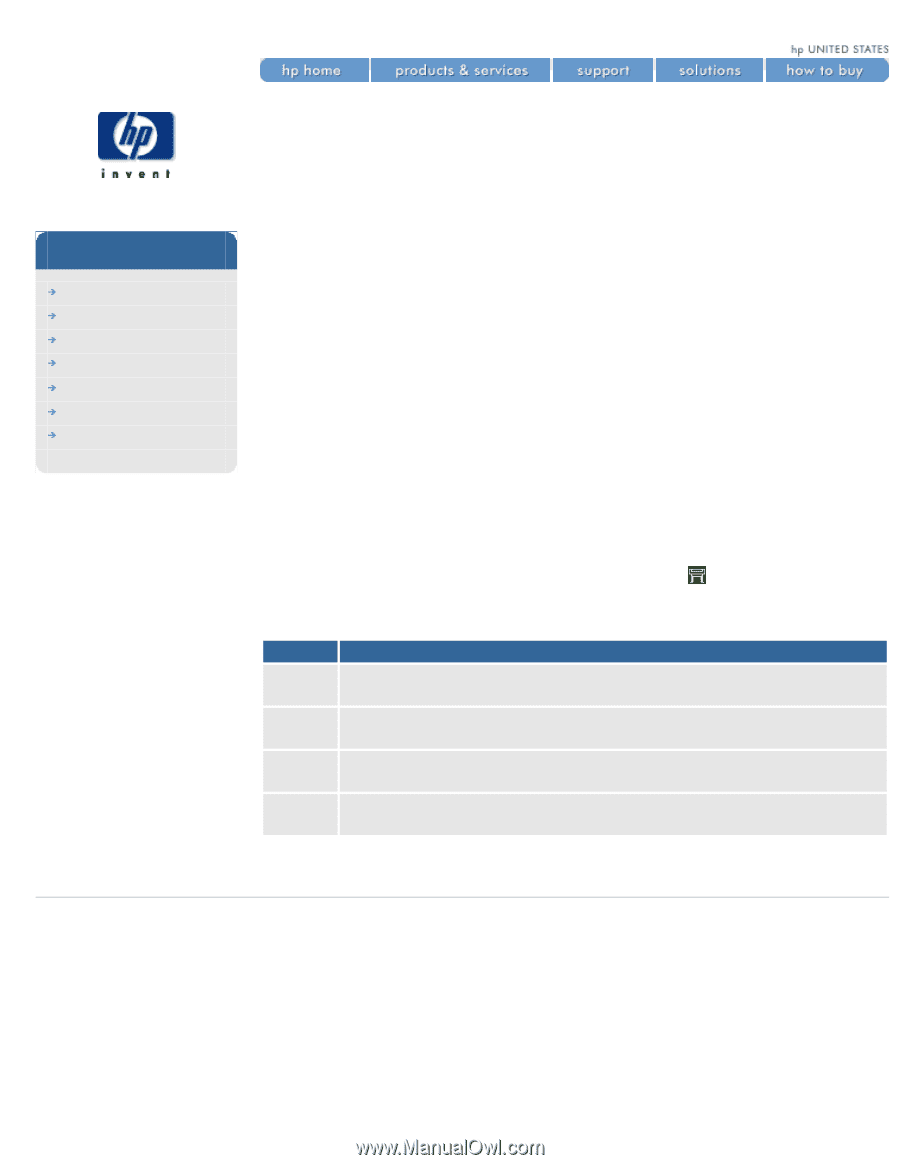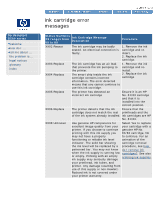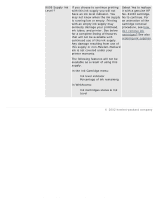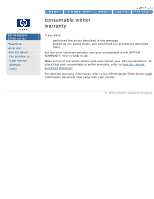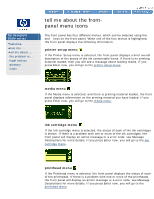HP 5500dn HP Designjet 5500 series - User Guide - Page 426
tell me about pen widths, and colors in the internal, palettes, to select a palette
 |
View all HP 5500dn manuals
Add to My Manuals
Save this manual to your list of manuals |
Page 426 highlights
tell me about pen widths and colors in the internal palettes hp designjet 5500 series welcome how do I ... tell me about ... the problem is ... legal notices glossary index tell me about pen widths and colors in the internal palettes The "pens" discussed throughout this section are the conceptual pens in a software palette, rather than the printer's physical printheads. Note: these settings have no effect on PostScript files. The printer has three pen palettes: q Factory q Palette A q Palette B The factory palette cannot be changed. You can, however, change the line width and color settings for each pen in the remaining two palettes (palette A and palette B). Initially, all three palettes are identical. Each palette has 16 pens which can include pens of different widths and any combination of the printer's predefined 256 colors. to select a palette To select a palette using the front panel, choose the icon, then HP-GL/2 Settings > Define Palette, and select the palette you want. The following table describes the palette choices. Palette Comments Software The printer looks to your three internal palettes. software for pen settings and ignores all Palette A The printer assigns the attributes defined defined in your software as 0 through 15. in Palette A to the pens Palette B The printer assigns the attributes defined defined in your software as 0 through 15. in Palette B to the pens Factory The printer assigns the attributes defined in the Factory Palette to the pens defined in your software as 0 through 15. © 2002 hewlett-packard company file:///C|/Documents%20and%20Settings/---/Desktop/HP/html/p0187.htm [8/5/2002 4:28:44 PM]