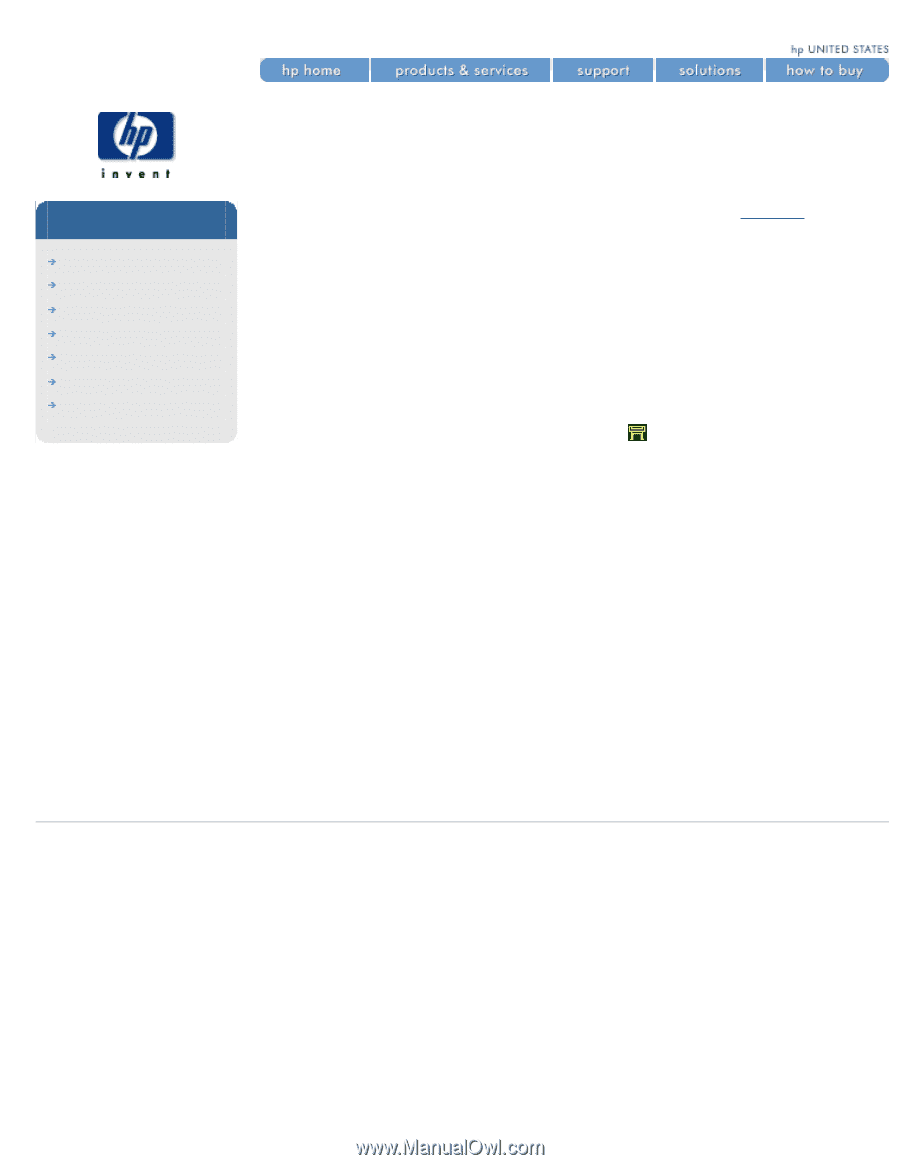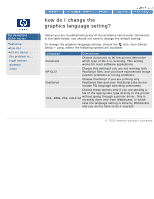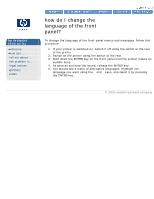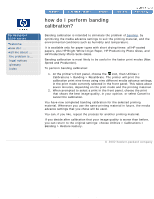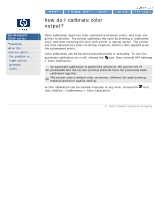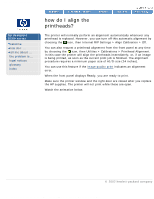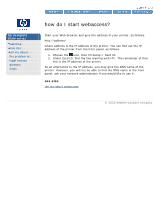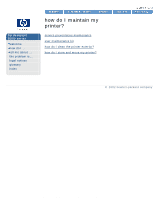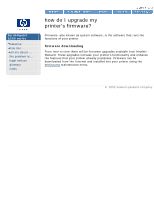HP 5500dn HP Designjet 5500 series - User Guide - Page 31
how do I perform banding, calibration
 |
View all HP 5500dn manuals
Add to My Manuals
Save this manual to your list of manuals |
Page 31 highlights
how do I perform banding calibration? hp designjet 5500 series welcome how do I ... tell me about ... the problem is ... legal notices glossary index how do I perform banding calibration? Banding calibration is intended to eliminate the problem of banding, by optimizing the media advance settings to suit the printing material, and the environmental conditions such as humidity and temperature. It is available only for paper types with short drying times: all HP coated papers, plus HP Bright White Inkjet Paper, HP Productivity Photo Gloss, and HP Productivity Photo Semi-Gloss. Banding calibration is most likely to be useful in the faster print modes (Max Speed and Production). To perform banding calibration: 1. At the printer's front panel, choose the icon, then Utilities > Calibrations > Banding > Recalibrate. The printer will print the calibration print nine times using nine different media advance settings, in the print mode currently selected in the front panel. This takes about seven minutes, depending on the print mode and the printing material. 2. When prompted to select a print in the front panel, choose the print that shows the best image quality, in your opinion; or select Cancel to cancel the calibration. You have now completed banding calibration for the selected printing material. Whenever you use the same printing material in future, the media advance settings that you chose will be used. You can, if you like, repeat the process for another printing material. If you decide after calibration that your image quality is worse than before, you can return to the original settings: choose Utilities > Calibrations > Banding > Restore Factory. © 2002 hewlett-packard company file:///C|/Documents%20and%20Settings/---/Desktop/HP/html/p1005.htm [8/5/2002 5:06:34 PM]