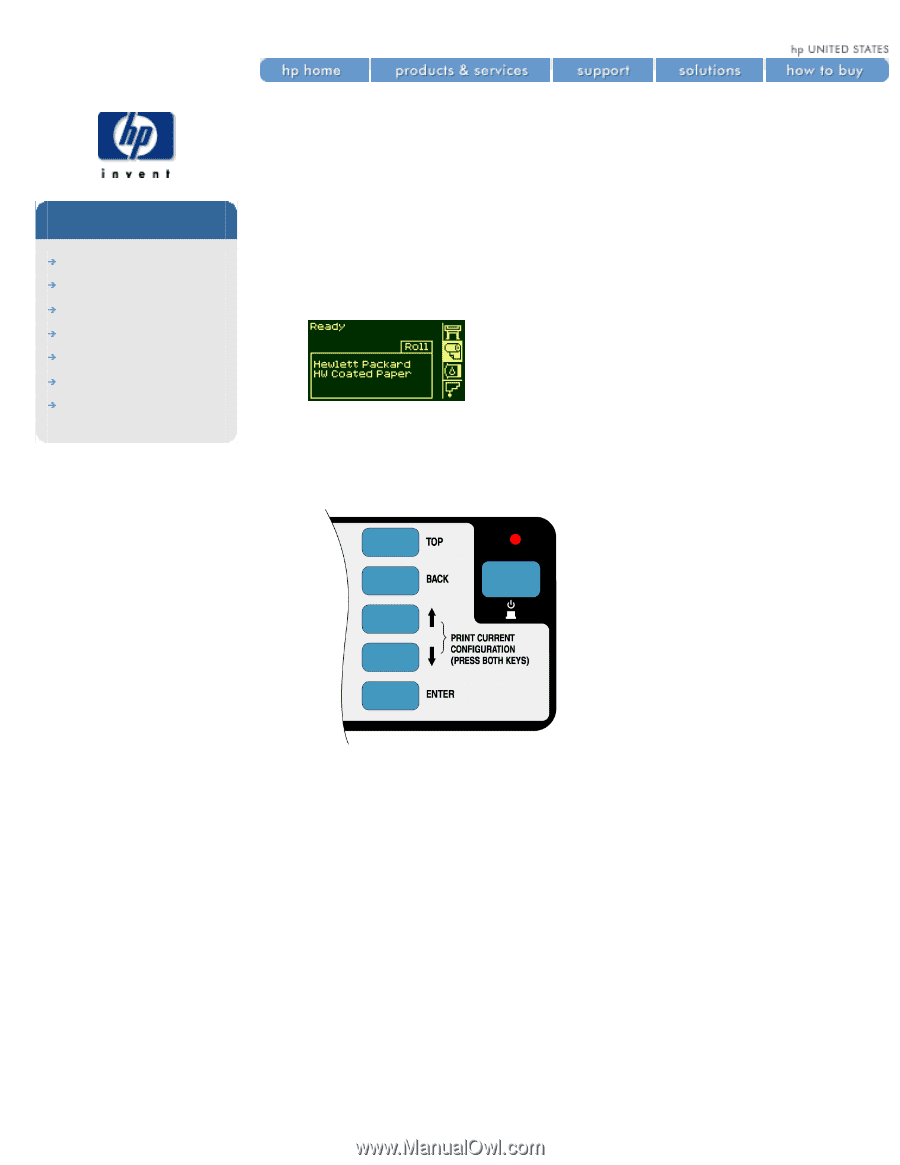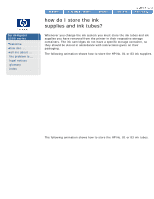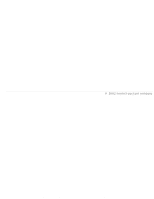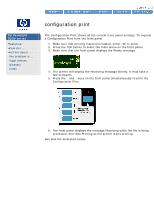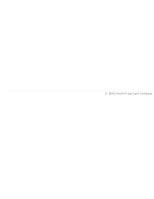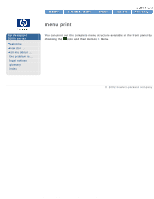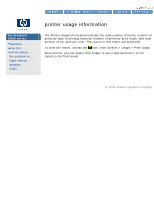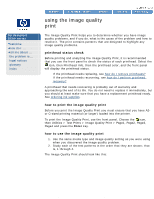HP 5500dn HP Designjet 5500 series - User Guide - Page 69
configuration print
 |
View all HP 5500dn manuals
Add to My Manuals
Save this manual to your list of manuals |
Page 69 highlights
configuration print hp designjet 5500 series welcome how do I ... tell me about ... the problem is ... legal notices glossary index configuration print The Configuration Print shows all the current front panel settings. To request a Configuration Print from the front panel: 1. Make sure that printing material is loaded, either roll or sheet. 2. Press the TOP button to select the main menu on the front panel. 3. Make sure that the front panel displays the Ready message. 4. The printer will display the Receiving message shortly. It may take a few moments. 5. Press the ↑ and ↓ keys on the front panel simultaneously to print the Configuration Print. 6. The front panel displays the message Receiving while the file is being processed, and then Printing as the printer starts printing. See also the animation below. file:///C|/Documents%20and%20Settings/---/Desktop/HP/html/p0141.htm (1 of 2) [8/5/2002 4:23:21 PM]