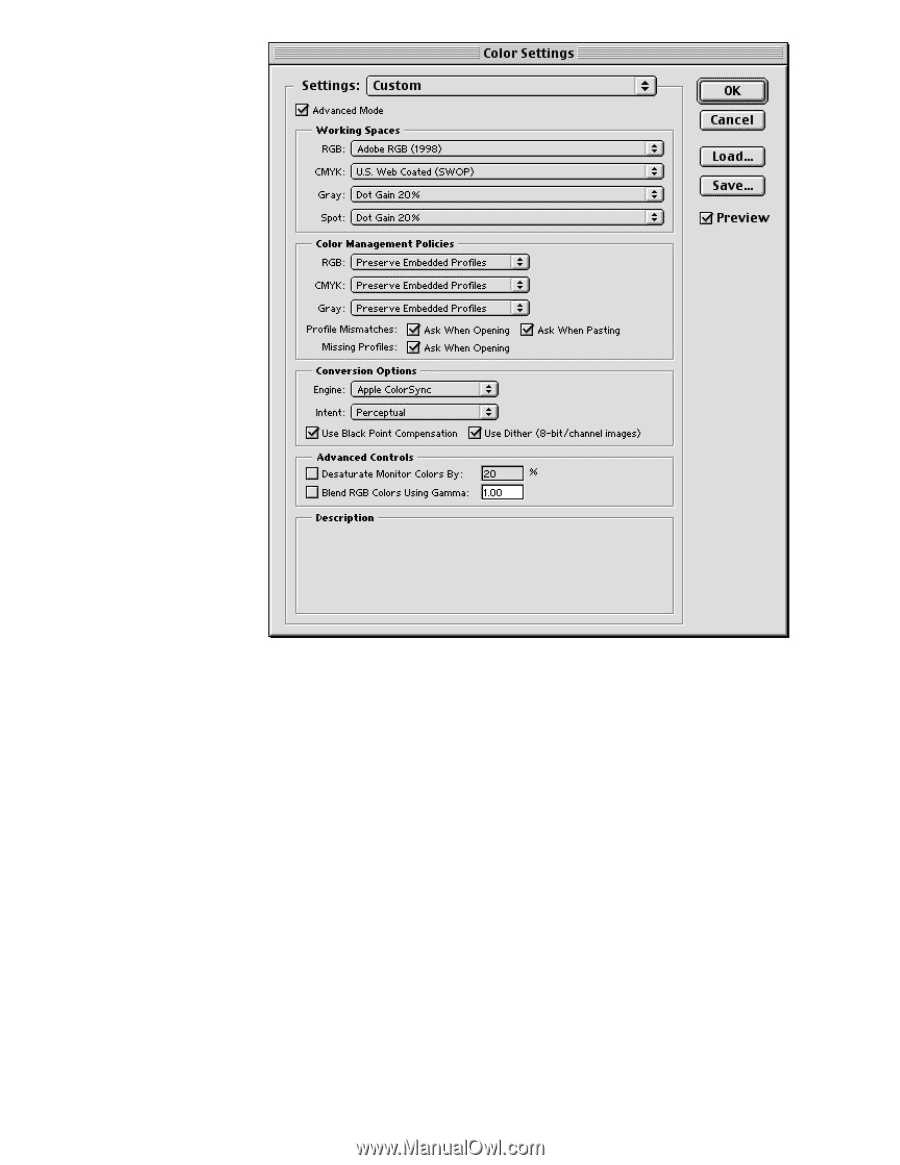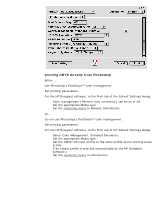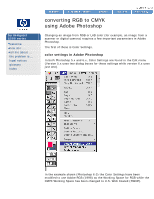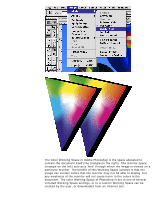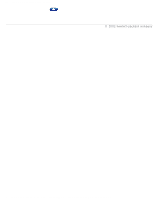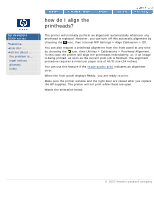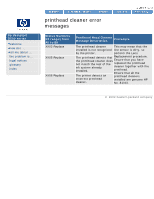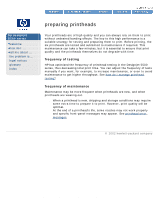HP 5500dn HP Designjet 5500 series - User Guide - Page 393
converting to CMYK in Photoshop, Lacking a press-specific profile, the SWOP Specifications Web Offset
 |
View all HP 5500dn manuals
Add to My Manuals
Save this manual to your list of manuals |
Page 393 highlights
converting RGB to CMYK using Adobe Photoshop Adobe RGB (1998) is one of the standard color Working Space settings in Adobe Photoshop, and is well-suited to work destined for the printed page because its gamut of colors is large enough to accommodate the colors of a typical image, and adequate for conversion to the four-color CMYK space of the printing press. If an ICC profile is available for your specific CMYK press, paper and ink combination, it is most practical to use that profile in the CMYK setting. Lacking a press-specific profile, the SWOP (Specifications Web Offset Publications) profile is good for printing in North America. Other regions have their own press profiles (Eurostandard, Japan Standard, etc.). A variety of these CMYK and RGB Working Space settings can be stored and used by Photoshop. converting to CMYK in Photoshop To convert to CMYK in Adobe Photoshop, simply change the Image>Mode from its current mode (typically RGB) to CMYK. The resulting image should then be saved to disk with a different name. file:///C|/Documents%20and%20Settings/---/Desktop/HP/html/C000-62.htm (2 of 4) [8/5/2002 2:20:36 PM]