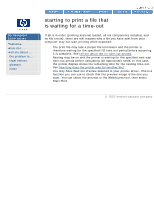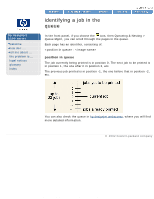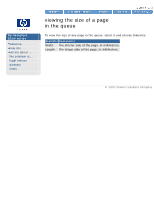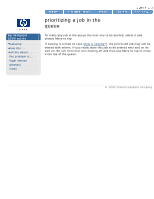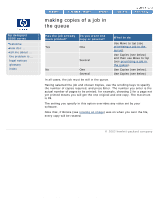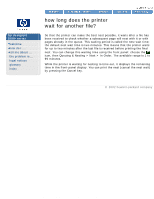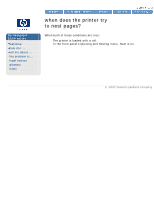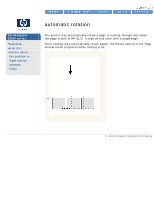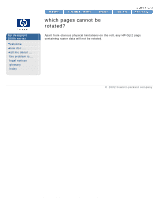HP 5500dn HP Designjet 5500 series - User Guide - Page 103
making copies of a job in, the queue, hp designjet, series, Has the job already, been printed?
 |
View all HP 5500dn manuals
Add to My Manuals
Save this manual to your list of manuals |
Page 103 highlights
making copies of a job in the queue hp designjet 5500 series welcome how do I ... tell me about ... the problem is ... legal notices glossary index making copies of a job in the queue Has the job already Do you want one been printed? copy or several? Yes One Several No One Several What to do Use Move to top (see prioritizing a job in the queue). Use Copies (see below) and then use Move to top (see prioritizing a job in the queue). Use Copies (see below). Use Copies (see below) In all cases, the job must be still in the queue. Having selected the job and chosen Copies, use the scrolling keys to specify the number of copies required, and press Enter. The number you enter is the actual number of pages to be printed; for example, choosing 2 for a page not yet printed means you will get the one original and one copy. The maximum is 99. The setting you specify in this option overrides any value set by your software. Note that, if Rotate (see rotating an image) was on when you sent the file, every copy will be rotated. © 2002 hewlett-packard company file:///C|/Documents%20and%20Settings/---/Desktop/HP/html/p0207.htm [8/5/2002 4:36:00 PM]