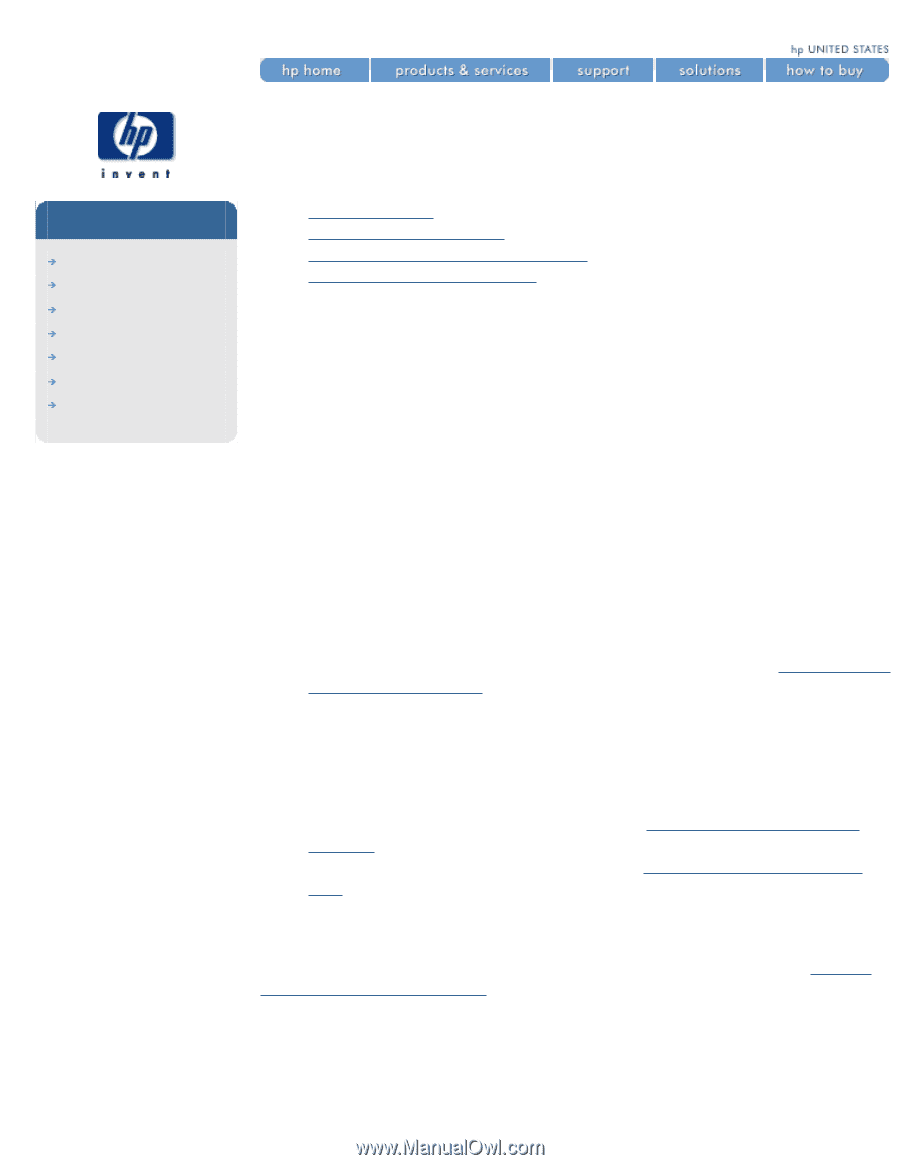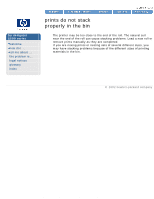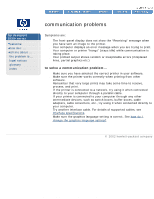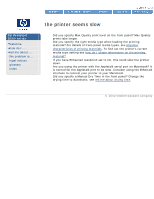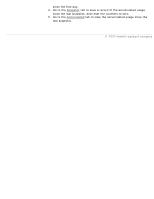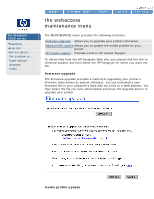HP 5500dn HP Designjet 5500 series - User Guide - Page 337
solving problems, troubleshooting, help in solving problems, finding the source of your problem - troubleshooting messages
 |
View all HP 5500dn manuals
Add to My Manuals
Save this manual to your list of manuals |
Page 337 highlights
solving problems solving problems hp designjet 5500 series welcome how do I ... tell me about ... the problem is ... legal notices glossary index q troubleshooting q help in solving problems q finding the source of your problem q other sources of information troubleshooting Much of the troubleshooting information contained in this section is provided to complement the printer's own internal checking features. q Fault tolerant print modes q Image quality consistency q Continuous printing q Color emulation q Out-of-ink detection q Printhead end-of-life detection Troubleshooting should be an intuitive process, in which the printer either corrects its own faults or conveys a fault message via the front-panel display, prompting you to take corrective action. You should therefore need to refer to these procedures only if the printer does not correct the problem itself. help in solving problems q To find the meaning of front-panel messages, see section tell me about front-panel messages. q If you know the problem is related to a certain task, first check the relevant section in this guide. You can use the index to find specific pages related to your problem. q If the problem could be related to your software driver, and you are using an HP driver, refer to the driver's troubleshooting documentation and the online help in your application software. q If the problem has no obvious cause, see finding the source of your problem. q If you still cannot solve the problem, see tell me about hp customer care. finding the source of your problem Look at the front-panel display for messages, and refer to the page tell me about front-panel messages. Then test the printer: 1. Switch the printer off with the power switch at the back of the printer. 2. Make sure that the power cord is firmly inserted in the printer and plugged in to an outlet that you know works. 3. If the front panel displays an error message while initializing, make a file:///C|/Documents%20and%20Settings/---/Desktop/HP/html/p0070.htm (1 of 2) [8/5/2002 3:24:08 PM]