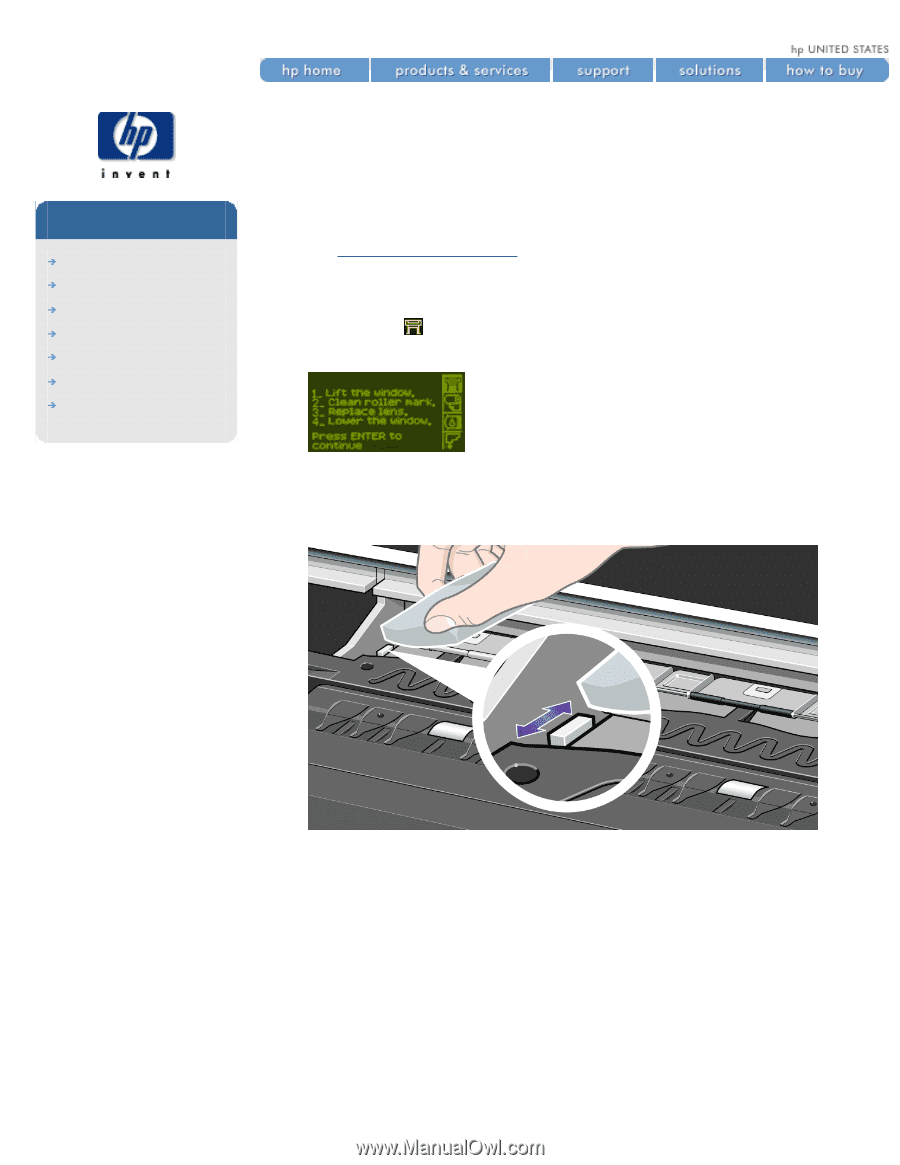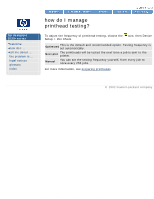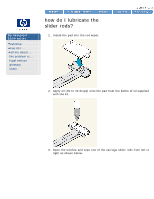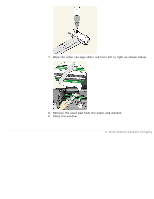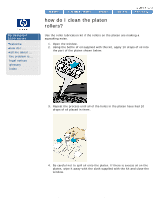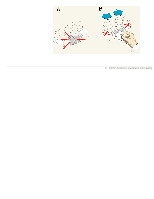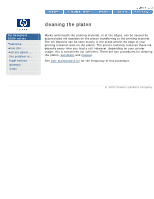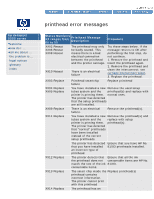HP 5500dn HP Designjet 5500 series - User Guide - Page 404
how do I replace the lens, cover?, to replace the lens cover
 |
View all HP 5500dn manuals
Add to My Manuals
Save this manual to your list of manuals |
Page 404 highlights
how do I replace the lens cover? hp designjet 5500 series welcome how do I ... tell me about ... the problem is ... legal notices glossary index how do I replace the lens cover? You can continue to print if the Lens Maintenance message is displayed, but after a while the printer will not be able to continue and the front panel will display a system error message. to replace the lens cover 1. Choose the icon, then Utilities > Lens Maintenance. 2. The printer will display the message: Do not open the window before the above message is displayed. 3. You will find a small slotted white plastic insert on the left end of the roller. With a soft tissue carefully clean the top of the plastic insert. 4. Remove the dirty lens cover from the printhead carriage by pulling it straight out of the slot on the right side of the printhead carriage. file:///C|/Documents%20and%20Settings/---/Desktop/HP/html/p0230.htm (1 of 2) [8/5/2002 4:54:30 PM]