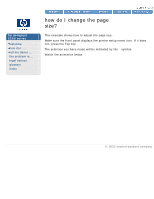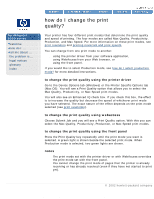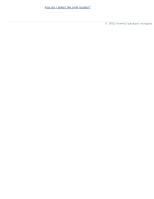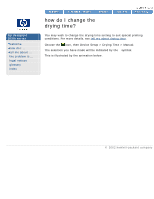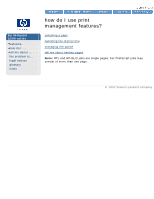HP 5500dn HP Designjet 5500 series - User Guide - Page 20
to select production mode using webaccess, image quality problems?, see also - windows 7 driver
 |
View all HP 5500dn manuals
Add to My Manuals
Save this manual to your list of manuals |
Page 20 highlights
how do I select production mode? Windows 9x or NT PostScript driver Windows 2000 or XP PostScript driver to select production mode using webaccess Choose Submit Job and you will see a Print Quality option. Select Production. to select production mode using the front panel Press the Print Quality key repeatedly until you see two green lights, beside Productivity and Max Speed. The two lights indicate that Production mode is selected. image quality problems? If you experience banding in Production mode, try banding calibration. see also file:///C|/Documents%20and%20Settings/---/Desktop/HP/html/p1013.htm (2 of 3) [8/5/2002 5:06:39 PM]
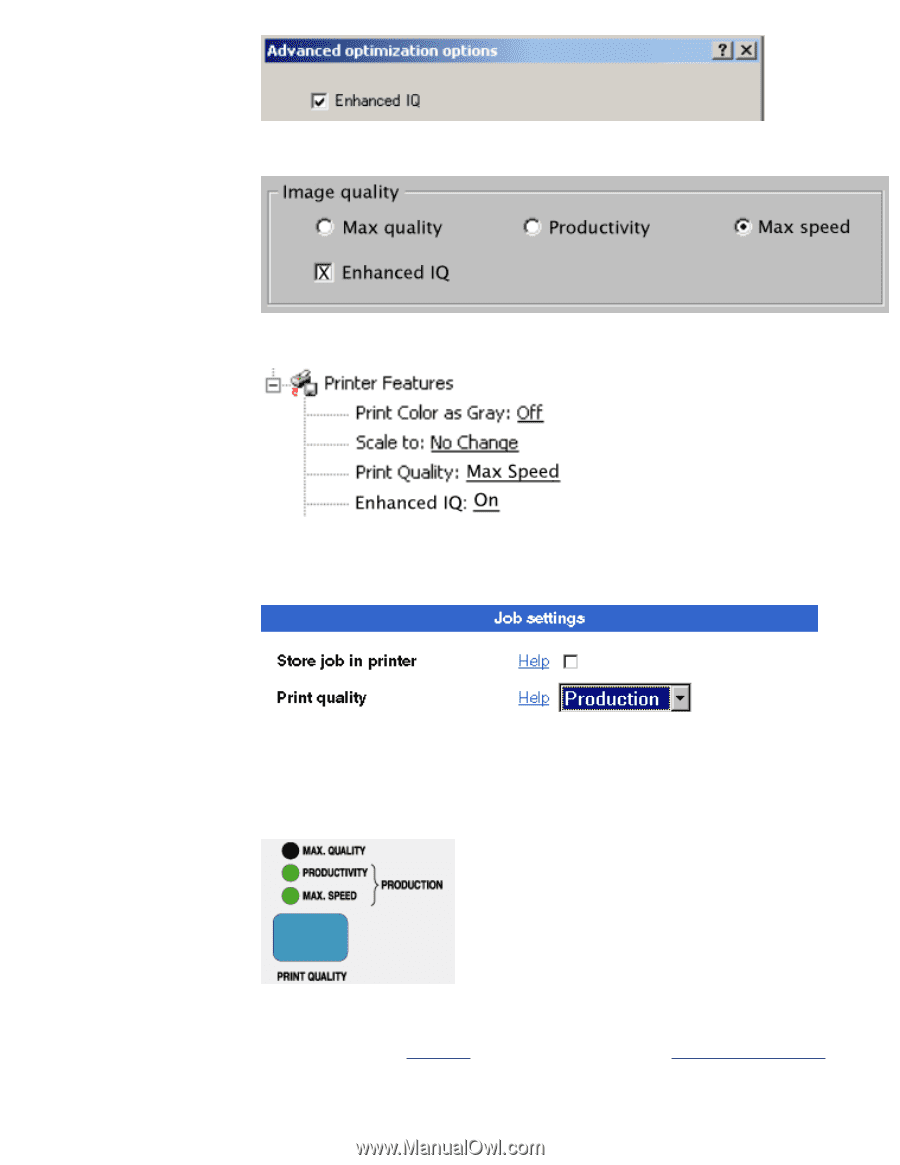
how do I select production mode?
Windows 9x or NT PostScript driver
Windows 2000 or XP PostScript driver
to select production mode using webaccess
Choose Submit Job and you will see a Print Quality option. Select Production.
to select production mode using the front panel
Press the Print Quality key repeatedly until you see two green lights, beside
Productivity and Max Speed. The two lights indicate that Production mode is
selected.
image quality problems?
If you experience
banding
in Production mode, try
banding calibration
.
see also
file:///C|/Documents%20and%20Settings/---/Desktop/HP/html/p1013.htm (2 of 3) [8/5/2002 5:06:39 PM]